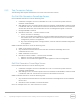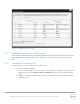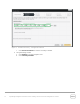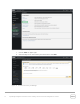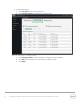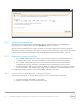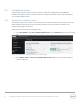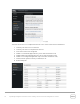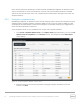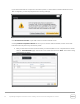White Papers
16 OpenManage Integration for VMware vCenter: Enabling a Dell Host for Server Management in a vCenter
Figure 13 Change Inventory Schedule
2.2.2 Running an inventory job
An inventory job can either run on scheduled days/time as explained in the section
Scheduling an
inventory job
, or on demand when user clicks Run Now as shown in Figure 13 .
After the inventory job finishes, the result of inventory on each host is displayed in inventory job details
table with Successful or
Failed
status. The status is only for the last inventory job. The host with
Successful
inventory status is ready to be managed in
Dell Server Management
tab corresponding to that host.
2.2.3 Reasons for Inventory Failures
1. Any condition mentioned in the section
Test Connection Profiles
for Pre 12th Generation Host
Credentials failure is true. See section
Compliance issues
to troubleshoot inventory issues.
2. Any condition mentioned in the section
Test Connection Profiles
for 12th Generation Host
Credentials failure is true. See section
Compliance issues
to troubleshoot inventory issues.
3. An expired license or base license present for iDRAC on a 12th Generation host also fails inventory.
To see more details, view “iDRAC License” page under “Compliance” in Dell Management Center.
To troubleshoot inventory failures, check host and iDRAC Network connections.
2.2.4 Incorrect Error Messages for Inventory Failures
Following incorrect errors can be seen during inventory for a connection failure with iDRAC:
1. Exception specifying that OMSA is not installed.
2. iDRAC License failure, for Pre 12th Generation Host.