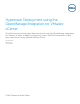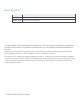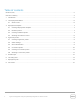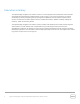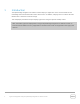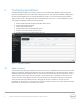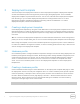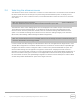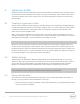Hypervisor Deployment using the OpenManage Integration for VMware vCenter This Dell technical white paper describes how to use the OpenManage Integration for VMware vCenter to deploy a hypervisor onto a Dell 11th Generation or later bare metal server using vSphere Desktop Client.
Revisions (2.0) Date Description August 2013 Initial release October 2013 Ported to new Dell template THIS WHITE PAPER IS FOR INFORMATIONAL PURPOSES ONLY, AND MAY CONTAIN TYPOGRAPHICAL ERRORS AND TECHNICAL INACCURACIES. THE CONTENT IS PROVIDED AS IS, WITHOUT EXPRESS OR IMPLIED WARRANTIES OF ANY KIND. © 2013 Dell Inc. All rights reserved. Reproduction of this material in any manner whatsoever without the express written permission of Dell Inc. is strictly forbidden. For more information, contact Dell.
Table of contents Revisions (2.0) .................................................................................................................................................................................... 2 Executive summary .......................................................................................................................................................................... 4 1 Introduction ........................................................................................
Executive summary The OpenManage Integration for VMware vCenter is a virtual appliance that streamlines tools and tasks associated with management and deployment of Dell servers in your virtual environment. It reduces complexity by natively integrating the key management capabilities into the VMware vSphere Client console. It minimizes risk with hardware alarms, streamlined firmware updates and deep visibility into inventory, health and warranty details.
1 Introduction The OpenManage Integration for VMware vCenter deploys a hypervisor onto a local hard disk for Dell PowerEdge 11th and 12th Generation bare-metal servers. In addition, it deploys onto an Internal Dual SD Module with a minimum of 1GB of storage. This whitepaper provides the steps to deploy hypervisors using the vSphere Desktop Client.
2 The Deployment Wizard The OpenManage Integration for VMware vCenter uses the Deployment Wizard to step through the hypervisor deployment process and schedule deployment jobs. The Deployment Wizard is displayed on the left-hand navigation panel of the Dell Management Center. You launch the wizard from VMware vSphere Client Home-> Management tab->Dell Management Center icon -> Dell Management Center. The Deployment Wizard contains the following steps: 1. 2. 3. 4. 5. 6. Figure 1 2.
3 Deployment template The second step in the Deployment wizard is to select a deployment template. A deployment template contains the hardware profile and a hypervisor profile to apply during deployment. A list of available deployments templates is presented for selection. You can view, edit and select a deployment template from the listing, or you can add a deployment template to the listing and then select it. To edit a Deployment Template, highlight the template in the listing and use the Edit button.
3.4 Selecting the reference server The reference server can be a Dell host in a vCenter or a bare metal server. The reference server should be the same model as the servers that you are provisioning with the hardware profile. To display a list of servers that you can use as a reference server, use the Browse button. Select the server to use, and then click Select.
4 Hypervisor profile A hypervisor profile consists of Reference ISO and vCenter Settings. The Reference ISO settings consist of the location and access credentials (if necessary) to a hypervisor installation ISO for VMware ESX or ESXi. The vCenter settings consist of the vCenter server, the vCenter destination container and vCenter host profile to apply. 4.
• Use the Dynamic Host Configuration Protocol (DHCP) to configure the IP addresses, subnet mask, gateway IP, host name and preferred/alternate DNS servers Hypervisor Deployment using the OpenManage Integration for VMware vCenter In addition, the primary NIC for deployment and management tasks is selectable from a drop-down list in this step. If a VLAN is needed for the host, select the Use VLAN check box, then enter the VLAN ID value in the field provided.
Note: You can only select or create connection profiles with local credentials for host and iDRAC at the time of Hypervisor Deployment. Once the Hypervisor deployment is completed, you can move the host to another connection profile with Active-Directory credentials. 4.
5 Schedule job The sixth and final step in the Deployment Wizard is to create and schedule a deployment job. A job name is required and a job description is optional. The name and description is visible and helps you identify the job in the Deployment Job Queue. There are three options for the Job Schedule: Deploy server(s) now, Schedule servers(s) for deployment, and Create deployment job but put it on hold.
6 The Job Queue The Job Queue is opened by clicking on the Job Queue tab in the Dell Management Center’s left pane navigation menu or by choosing to open it at the completion of the Deployment Wizard. There are three tabs to the Job Queue: Deployment Jobs, Inventory History, and Warranty History.
7 Deployment jobs The Deployment Job Details section of Job Queue shows a list of deployment jobs and their status. Additional details for the deployment job are seen by clicking on the Details link for the job in the Status column. This link opens a details window. When you hold the cursor over the Deployment Job Details column for two seconds, the column shows a history of the Deployment Job’s details. To obtain the updated Job queue, click on Refresh, and a new job queue displays.
8 Conclusion The OpenManage Integration for VMware vCenter contains many features to reduce complexity and help you manage and deploy Dell servers for use with VMware. Using the Deployment Wizard and its associated templates, you can easily deploy a hypervisor deployed to one or many servers. Experience how the OpenManage Integration for VMware vCenter can speed deployment in your data center by downloading a free 1-host version at http://dell.com/vcenterplugin.