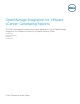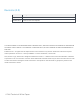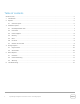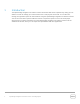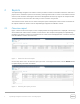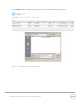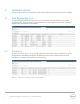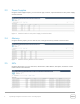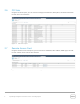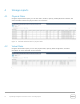OpenManage Integration for VMware vCenter: Generating Reports This Dell white paper summarizes report generation in the OpenManage Integration for VMware vCenter for vSphere Desktop Client.
Revisions (2.0) Date Description August 2013 Initial release October 2013 Ported to new Dell Template THIS WHITE PAPER IS FOR INFORMATIONAL PURPOSES ONLY, AND MAY CONTAIN TYPOGRAPHICAL ERRORS AND TECHNICAL INACCURACIES. THE CONTENT IS PROVIDED AS IS, WITHOUT EXPRESS OR IMPLIED WARRANTIES OF ANY KIND. © 2013 Dell Inc. All rights reserved. Reproduction of this material in any manner whatsoever without the express written permission of Dell Inc. is strictly forbidden. For more information, contact Dell.
Table of contents Revisions (2.0) .................................................................................................................................................................................... 2 1 Introduction ................................................................................................................................................................................ 4 2 Reports.........................................................................................
1 Introduction The OpenManage Integration for VMware vCenter streamlines data center operations by letting you use VMware vCenter to manage your entire infrastructure—both physical and virtual. You can discover, manage, and generate reports for Dell hardware using the OpenManage Integration for VMware vCenter. You can also view these reports in VMware vCenter or export the reports to a file.
2 Reports The OpenManage Integration for VMware vCenter provides a wealth of information about the state of the physical server. Hardware reports are accessed by selecting a datacenter or cluster in the VMware vCenter client tree view and then selecting the Dell Server Management tab at the top right of the output window. You may need to scroll to the tab if the node you select contains many entries. The Overview section shows how to select and export reports.
Use the Export button to output reports to a file in CSV (Comma Separated Values) format.
3 Hardware reports The following sections show screenshots of the various reports to show what information is available. 3.1 Field Replaceable Units Using the Field Replaceable Unit report, you can easily determine the manufacturer, part number, manufacture date, and serial number of the hardware in Dell Server. Quick access to this information enables speedy part replacement if needed. Figure 4 3.
3.3 Power Supplies Using the Power Supplies report, you can view the type, location, output and status for each power supply on each machine. Figure 6 3.4 View the status for each power supply on each machine Memory Using the Memory report, you can view slot, size, and type of memory module in each machine. Figure 7 3.5 View the memory details for each machine NICs Using the NICs report, you can view name, manufacturer, MAC address, description, and status of each network card in each machine.
3.6 PCI Slots Using the PCI Slots report, you can view the card type, manufacturer, description, and other information for each slot in each machine. Figure 9 3.7 PCI Slots report Remote Access Card Using the remote access card report, you can view the IP addresses, MAC address, iDRAC type, and URL for each remote access card in each machine.
4 Storage reports 4.1 Physical Disks Using the Physical Disks report, you can view status, location, capacity, model/part/serial numbers, and other information about each physical disk in each machine. Figure 11 Provides detailed status for physical disks 4.2 Virtual Disks Using the Virtual Disks report, you can view physical disks, capacity, RAID configuration, and other information for each virtual disk in each machine.
5 Other Reports 5.1 Firmware Using the firmware report, you can view the firmware package names and versions installed on each machine. Figure 13 View the status of firmware packages 5.2 Power Monitoring Using the Power Monitoring report, you can view profile, budget, thresholds, and consumption statistics for each machine. Figure 14 Power Monitoring report 5.3 Warranty Using the Warranty report, you can view the service level and dates associated with the warranties for each machine.
6 Troubleshooting The number of Dell hosts shown does not agree with the number hosts listed. If the number of the Dell hosts shown at the top of a report page does not equal the number of hosts listed on that page, it is possible that the OpenManage Integration for VMware vCenter does not have the correct credentials to query some of the hosts. In this situation, the number of hosts listed in the report table would be less than the number displayed at the top of the screen.