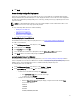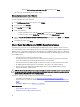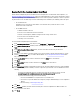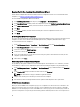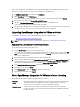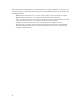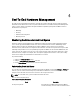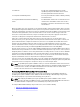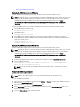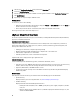Users Guide
Running The Fix Non-Compliant Bare Metal Server Wizard
Run the Fix Non-Compliant Bare Metal Server Wizard to fix non-compliant bare metal servers. For information about
compliance, see About Host And Bare Metal Compliance Issues.
To run the Fix Non-Compliant Bare Metal Server Wizard:
1. In the Dell Management Center, in the left pane, click Compliance → Bare Metal Servers.
2. In the Bare Metal Servers window, view the non-compliant hosts, then click Fix Non-Compliant Bare Metal Servers.
3. In the Fix Bare Metal Servers wizard, select the check boxes for the hosts you want to fix.
4. Click Next.
5. In the Summary window, review the actions that take place on the non-compliant bare metal servers.
6. Click Finish.
Re-checking Bare Metal Server Compliance
For servers you have fixed outside of the OpenManage Integration for VMware vCenter, you must run this manual server
compliance re-check. You can find this on the Dell Management Center, Compliance, Bare Metal Servers page.
To re-check bare metal server compliance:
1. In the Dell Management Center → Compliance → Bare Metal Servers page, click Re-check Compliance.
2. In the Non-Compliant Servers window, to refresh the list, click Refresh.
3. To run the re-check, click Check Compliance.
4. To abort the re-check, click Abort All Tests.
5. If you successfully fixed your system, the list refreshes and your system is removed from the list. If not, the non-
compliant system remains on the list.
6. When finished, click Done.
Downloading An ISO For Manual Firmware Updates
The OpenManage Integration for VMware vCenter automatically fixes most compliance issues. Sometimes, a manual
ISO installation is required. .You can download the required ISO to manually fix compliance using the following steps:
1. In the Dell Management Center → Compliance → Bare Metal Servers page, to download an ISO, click Download
ISO.
2. In the Download ISO dialog box, to find the location of the ISO, click Download.
NOTE: The external browser may open behind this application window.
3. Navigate to the ISO file you need to make your bare metal server compliant.
4. Burn that ISO, boot the host through that ISO and then update the FW components to the required level.
iDRAC License Compliance
When you select the iDRAC License Compliance page, it runs a compliance test. This test lasts for a few minutes. The
vSphere hosts and bare metal servers listed on this page are non-compliant because they do not have a compatible
iDRAC license. The table displays the status of the iDRAC license. On this page you can see how many days remain on
your license and update it as required. If your
Run inventory job
link is disabled, that means there are no vSphere hosts
34