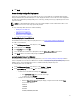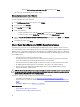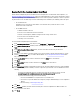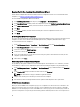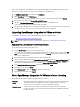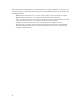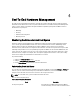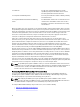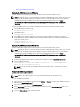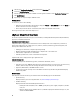Users Guide
that are non-compliant due to the iDRAC license. If the
Recheck Bare Metal Server Compliance
link is disabled, that
means there are no bare metal servers that are non-compliant due to the iDRAC license.
1. In Dell Management Center, in the left pane, click Compliance.
2. Expand Compliance, and click iDRAC License.
Once you arrive to this page the compliance test runs. This is the same test that runs when you click Refresh.
3. If your license is out of date, click Purchase/Renew iDRAC License.
4. Log into the Dell License Management page and update or purchase a new iDRAC license.
Use the information on this page to identify and update your iDRAC.
5. After you install an iDRAC license, run an inventory job for vSphere hosts and return to this page after the inventory
job completes. For bare metal servers, recheck licensed bare metal server compliance.
Upgrading OpenManage Integration for VMware vCenter
The following is the upgrade scenario for the OpenManage Integration for VMware vCenter:
• Upgrading From Trial Version To Full Product Version
NOTE: Perform an appliance backup before you begin the upgrade. See Performing An Immediate Backup.
Upgrading From a Trial Version To a Full Product Version
To upgrade from trial version to a full product versions:
1. Go to the Dell Web site and purchase the full product version.
You may also access the Dell Web site in the OpenManage Integration for VMware vCenter using one of the Buy
Now links, like the one located in the Administration Portal on the Licensing window. This is applicable only when
you are using evaluation license.
2. The download includes the new full version product, and a new license file.
3. Launch a browser window and enter the Administration Console URL displayed in the vSphere vCenter Console tab
for the virtual machine you want to configure or use the link from the Dell Management Console → Settings page.
The URL uses the following format and is case insensitive: https://<ApplianceIPAddress>
4. In the Administration Console login window, enter the password and click Login.
5. To upload the license file, click Upload.
6. In the Upload License window, click Browse to navigate to the license file.
7. Select the license file and then click Upload.
About OpenManage Integration for VMware vCenter Licensing
The OpenManage Integration for VMware vCenterhas two types of licenses:
Evaluation
license
The trial version contains a evaluation license for five hosts (servers) that are managed by the
OpenManage Integration for VMware vCenter.This is applicable only for 11G and later
generations. This is a default license and is for a 90 days trial period only.
Standard license The full product version contains a standard license for up to ten vCenters and you can
purchase any number of host connections that are managed by the OpenManage Integration
for VMware vCenter.
35