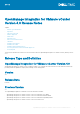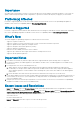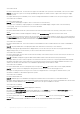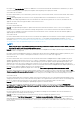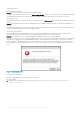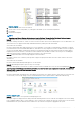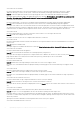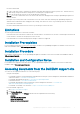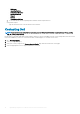Release Notes
Figure 2. Registry
3. Add a new DWORD value for ReceiveTimeout.
4. Set the value to 30 seconds (30000). Try with higher value based on your environment requirements.
5. Exit RegEdit.
6. Restart Internet Explorer.
NOTE:
Opening a new Internet Explorer window does not resolve this issue. You must restart the Internet Explorer browser.
• Issue 27: Using local host for host name causes issues in identifying the source of SNMP alerts.
Description: Starting with ESXi 5.1, a value of local host for the host name causes issues in identifying the source of SNMP alerts. The
use of local host is not supported and a Fully Qualified Domain Name (FQDN) must be used instead.
Version affected: 1.6 and later
Resolution/Workaround: When deploying an ESXi 5.1 server using DHCP, it is strongly recommended that a combination of a DHCP
reservation based on the selected NIC MAC addresses, and a DNS host entry using the reservation’s IP address must be configured.
You can view the MAC address in Deployment Wizard’s Server Identification page, Network Interface drop-down, and provided to
help identify the network interfaces. The DHCP reservation and DNS entry should be created for the server prior to scheduling the
deployment, and if properly configured, should set the hostname to the value from DNS.
• Issue 28: Deployments failure error message displayed on R210 II machines.
Description: Timeout issue on R210 II systems produces a hypervisor deployments failure error due to failure of BIOS to boot from
attached ISO.
Version affected: 1.5.1 and later
Resolution/Workaround: Manually install hypervisor on the machine.
• Issue 29: OpenManage Integration gets a security error message.
Description: Although the SSL Certificate is valid on a vCenter and user credentials are correct, an error message displayed: There are
either too many Virtual Management Console connections or an incorrect user name or password or session ID, or an incorrect
SSL certificate. Please verify these items and try again.
Version affected: All
Resolution/Workaround: This happens due to an invalid session in vCenter. Close and re-open the vSphere client to resolve this issue.
You can check your session by clicking "Sessions" under Administration in the vSphere Client for advanced troubleshooting.
Figure 3. vSphere client
• Issue 30: Unable to boot to service partition while deploying OS ISO.
Description: Hypervisor deployments are failing on Dell 11th and 12th generation servers with this error displayed on the screen during
POST: "Warning: Unable to boot to Service Partition". There is a BIOS issue to identify the network ISO when there is a local USB CD-
ROM installed on the system and that USB CD- ROM is the only USB mass storage device plugged into the system.
OpenManage Integration for VMware vCenter Version 4.0 Release Notes
7