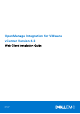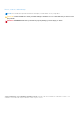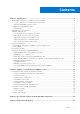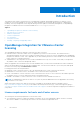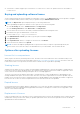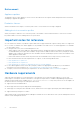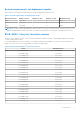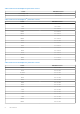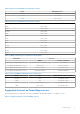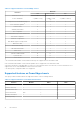OpenManage Integration for VMware vCenter Version 4.2 Web Client Installation Guide April 2018 Rev.
Notes, cautions, and warnings NOTE: A NOTE indicates important information that helps you make better use of your product. CAUTION: A CAUTION indicates either potential damage to hardware or loss of data and tells you how to avoid the problem. WARNING: A WARNING indicates a potential for property damage, personal injury, or death. © 2011 - 2018 Dell Inc. or its subsidiaries. All rights reserved. Dell, EMC, and other trademarks are trademarks of Dell Inc. or its subsidiaries.
Contents Chapter 1: Introduction................................................................................................................. 4 OpenManage Integration for VMware vCenter licensing.......................................................................................... 4 License requirements for hosts and vCenter servers...........................................................................................4 Buying and uploading software license........................................
1 Introduction This guide provides step-by-step instructions for installing and configuring OpenManage Integration for VMware vCenter (OMIVV) for use with PowerEdge servers. After the OMIVV installation, for information about all aspects of administration including—inventory management, monitoring and alerting, firmware updates, and warranty management; see OpenManage Integration for VMware vCenter User's Guide available at Dell.com/support/manuals.
● One instance of OMIVV supports up to 10 instances of vCenter servers. There is no separate license for the number of vCenter servers. Buying and uploading software license You are running a trial license until you upgrade to a full product version. Use the Buy License link from the product to navigate to the Dell website and buy a license. After you buy it, upload it using the Administration Console. NOTE: The Buy License option is displayed only if you are using a trial license. 1.
Enforcement Appliance updates The appliance does not allow updates to newer versions when all licenses are expired. Obtain and upload a new license before attempting to upgrade the appliance. Evaluation License When an evaluation license expires, several key areas cease to work, and an error message is displayed.
System requirements for deployment modes Ensure that the following system requirements for the desired deployment modes are met: Table 1.
Table 2. BIOS for PowerEdge 11 th generation servers Server Minimum version PowerEdge T610 6.1.0 or later PowerEdge T710 6.1.0 or later Table 3. BIOS for PowerEdge 12 th generation servers Server Minimum version T320 1.0.1 or later T420 1.0.1 or later T620 1.2.6 or later M420 1.2.4 or later M520 1.2.6 or later M620 1.2.6 or later M820 1.2.6 or later R220 1.0.3 or later R320 1.2.4 or later R420 1.2.4 or later R520 1.2.4 or later R620 1.2.6 or later R720 1.2.
Table 4. BIOS for PowerEdge 13 th generation servers Server Minimum version FC430 1.0.0 or later FC630 1.0.0 or later FC830 1.0.0 or later Table 5. BIOS for PowerEdge 14 th generation servers Server Minimum Version R940 1.0.0 or later R740 1.0.0 or later R740xd 1.0.0 or later R640 1.0.0 or later M640 1.0.0 or later T640 1.0.0 or later T440 1.0.0 or later R540 1.0.0 or later FC640 1.0.0 or later R6415 1.0.0 or later R7425 1.0.0 or later R7415 1.0.0 or later Table 6.
Table 8.
Space required for provisioned storage The OMIVV virtual appliance requires at least 44 GB of disk space for provisioned storage. Default virtual appliance configuration The OMIVV virtual appliance is provisioned with 8 GB of RAM and 2 virtual CPU. Software requirements Ensure that the vSphere environment fulfills virtual appliance, port access, and listening port requirements. Requirements for VMware vSphere web client ● Supports vCenter 5.
Table 10. Supported ESXi versions ESXi version support Server generation 11G 12G 13G 14G v6.5 U1 N Y Y Y v6.7 N Y Y Y The OpenManage Integration for VMware vCenter supports any of the following vCenter server versions: Table 11. Supported vCenter server versions vCenter version Web client support v6.0 U2 Y v6.0 U3 Y v6.5 Y v6.5 U1 Y v6.7 Y NOTE: For more information about registering a vCenter server, see OpenManage Integration for VMware vCenter Version 4.
Table 12. Virtual appliance Port Number Protocol s Port Type Maximum Encryptio n Level Direction Destination Usage Description 162 SNMP Agent UDP None In iDRAC/ESXi to OMIVV appliance SNMP Agent (server) To receive SNMP traps from managed nodes. 443 HTTPS TCP 128-bit In OMIVV UI to OMIVV appliance HTTPS server Web services offered by OMIVV. These Web services are consumed by vCenter Web Client and Dell Admin portal.
Table 14. Managed nodes (iDRAC/CMC) Port Protoco Number ls Port Type Maximum Encryptio n Level Direction Destination Usage Description 443 WSMAN /HTTPS TCP 128-bit In OMIVV appliance to iDRAC/CMC iDRAC communication Used to provide information to the management station. This port has to open from iDRAC and CMC. 4433 HTTPS TCP 128-bit Out iDRAC to OMIVV appliance Auto Discovery For auto discovering iDRAC (managed nodes) in the management station.
Installing, configuring, and upgrading OMIVV Ensure that the hardware requirements are met and you are running the required VMware vCenter software. The following high-level steps outline the overall installation and configuration procedure for OMIVV: 1. Download the DellEMC_OpenManage_Integration_..zip file from the Dell support website at Dell.com/support. 2. Navigate to the location where you have downloaded the file, and extract its contents. 3.
● Thick Provision (lazy Zeroed) ● Thick Provision (Eager zeroed ● Thin Provision It is recommended that you select, Thick Provision (Eager Zeroed). b. In the VM Storage Policy drop-down list, select a policy. 12. Click Next. The Setup Networks window is displayed that includes details about the source and destination networks. 13. In the Setup Networks window, click Next. NOTE: It is recommended that the OMIVV appliance and the vCenter server are located in the same network. 14.
3. Register a vCenter Server by using a nonadministrator user with the required privileges. See Registering a vCenter Server by a nonadministrator user with the required privileges. 4. Assign the Dell privileges to the role created or modified in step 1. See Assigning Dell privileges to the role in vSphere Web Client. A nonadministrator user with the required privileges can now use the OMIVV features with the Dell EMC hosts.
● Host profile ○ Edit ○ View ● Permissions ○ Modify permission ○ Modify role ● Sessions ○ Validate session ● Task ○ Create task ○ Update task NOTE: If a non-administrator user is trying to register vCenter server, then it is mandatory to add Dell privileges to the existing role. For more information about assigning Dell privileges, see Assigning Dell privileges to existing role on page 18.
NOTE: If you want to upload a custom certificate for your appliance, ensure that you upload the new certificate before vCenter registration. If you upload the new custom certificate after vCenter registration, communication errors are displayed in the web client. To fix this issue, unregister, and re-register the appliance with vCenter. 1. From the vSphere web client, click Home > Hosts and Clusters, then in the left panel, locate OMIVV that you had deployed, and click Power on the virtual machine.
NOTE: If any vCenter servers are registered with the OMIVV appliance, unregister and re-register all the vCenter instances. Before opening the administration console, ensure that you manually update all references to the appliance such as, provisioning server in iDRAC, DRM. 18. Open Administration Console from a supported browser.
Figure 3. vCenter registration window from Administration Console 20. In the vCenter Registration window, click Register a New vCenter Server. 21. In the Register a New vCenter Server window, perform the following substeps: a. Under vCenter Name, in the vCenter Server IP or Hostname text box, enter the server IP or host name, and then in the Description text box, enter a description. The description is optional.
After OMIVV is registered, the OMIVV icon is displayed under the Administration category of the web client home page. Figure 4. OpenManage Integration for VMware vCenter successfully added to vCenter For all vCenter operations, OMIVV uses the privileges of a registered user and not the privileges of a logged-in user. For example: User X with the necessary privileges registers OMIVV with vCenter, and user Y has only Dell privileges.
Migrating from earlier version to 4.2 You can start with a fresh deployment of the v4.2 OVF after uninstalling an earlier version and then migrate the data from earlier version to 4.2 version by using backup and restore path. To migrate from an earlier version to the OMIVV 4.2 version, perform the following steps: 1. Take a backup of the database for an earlier (v4.x) release. For more information about backup, see OpenManage Integration for VMware vCenter User’s Guide available at Dell.com/support/manuals.
Recovering OMIVV after unregistering earlier version of OMIVV If you have unregistered the OMIVV plug-in after taking backup of the database of the earlier version, perform the following steps before proceeding with the migration: NOTE: Unregistering the plug-in removes all the customization that was implemented on the registered alarms by the plug-in. The following steps do not restore the customization. However, it re-registers the alarms in their default state. 1.
2 Appliance configuration for VMware vCenter After you complete the basic installation of OMIVV and registration of the vCenters, the Initial Configuration Wizard is displayed when you click the OMIVV icon. You can proceed to configure the appliance by using one of the following methods: ● Configuring the appliance through the Initial Configuration Wizard. ● Configuring the appliance through the Settings tab in OMIVV.
Select a vCenter that is not configured yet or if you have added a vCenter to your environment. The vCenter selection page allows you to select one or more vCenters to configure settings. 3. To proceed with the Connection Profile Description dialog box, click Next. NOTE: If you have multiple vCenter servers that are part of the same single sign-on (SSO) registered with the same OMIVV appliance, and if you choose to configure a single vCenter server, repeat steps 1 through 3 until you configure each vCenter.
a. In Active Directory User Name, type the username. Type the username in one of these formats: domain\username or username@domain. The username is limited to 256 characters. NOTE: For host username and domain restrictions, see the following: Host username requirements: ○ Between 1 and 64 characters long ○ No nonprintable characters Host domain requirements: ○ Between 1 and 64 characters long ○ First character must be alphabetical. ○ Cannot contain a space. b.
After hosts are added to connection profile, the IP address of OMIVV is automatically set to SNMP trap destination of host's iDRAC, and OMIVV automatically enables the Web-Based Enterprise Management (WBEM) service for hosts running ESXi 6.5 and later. OMIVV uses the WBEM service to properly synchronize the ESXi host and the iDRAC relationships.
Configuring events and alarms You can configure events and alarms by using the Initial Configuration Wizard or from the Settings tab for events and alarms. To receive events from the servers, OMIVV is configured as trap destination. For 12th generation hosts and later, ensure that the SNMP trap destination is set in iDRAC. For hosts earlier than 12th generation, ensure that the trap destination is set in OMSA.
Appliance settings In this section, configure the following for the OMIVV appliance: ● ● ● ● Warranty expiration notification Firmware update repository Latest appliance version notification Deployment credentials Configuring warranty expiration notification settings 1. In OpenManage Integration for VMware vCenter, on the Manage > Settings tab, under Appliance Settings, click Warranty Expiration Notification. 2.
4. Click Apply after downloading is complete. NOTE: It might take up to 60 to 90 minutes to read the catalog from the source and update the OMIVV database. Configuring latest appliance version notification To receive periodic notification about the availability of latest version (RPM, OVF, RPM/OVF) of OMIVV, perform the following steps to configure the latest version notification: 1.
Enabling OMSA link Install and configure an OMSA web server before enabling the OMSA link. See the OpenManage Server Administrator Installation Guide for the version of OMSA in use and for instructions on how to install and configure the OMSA web server. NOTE: OMSA is only required on PowerEdge 11th generation servers or earlier. 1. In the OpenManage Integration for VMware vCenter, on the Manage > Settings tab, under vCenter Settings and at the right side of the OMSA web server URL, click the icon. 2.
Viewing data retrieval schedules for inventory and warranty 1. In the OpenManage Integration for VMware vCenter, on the Manage > Settings tab, under vCenter Settings, click Data Retrieval Schedule. On clicking, data retrieval schedule expands to expose the edit options for inventory and warranty. 2. Click the icon against Inventory Retrieval or Warranty Retrieval.
The Associated Chassis page is displayed. 9. To test the chassis connectivity, select the chassis and click the displayed in the Test Result column as Pass or Fail. 10. To complete the profile, click Finish.
3 Accessing documents from the Dell EMC support site You can access the required documents in one of the following ways: ● Using the following links: ○ For Dell EMC Enterprise Systems Management, Dell EMC Remote Enterprise Systems Management, and Dell EMC Virtualization Solutions documents — www.dell.com/esmmanuals ○ For Dell EMC OpenManage documents — www.dell.com/openmanagemanuals ○ For iDRAC documents — www.dell.
4 Related Documentation In addition to this guide, you can access the other guides available at Dell.com/support. Click Choose from all products, then click Software and Security > Virtualization Solutions. Click OpenManage Integration for VMware vCenter 4.2 to access the following documents: ● OpenManage Integration for VMware vCenter Version 4.2 Web Client User's Guide ● OpenManage Integration for VMware vCenter Version 4.2 Release Notes ● OpenManage Integration for VMware vCenter Version 4.