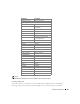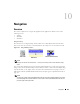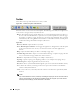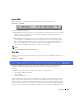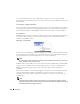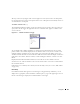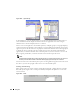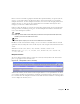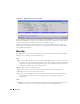Owner's Manual
156 Navigation
screen as described in Layout -> New / Edit / Delete on page 162. To close a layout without
deleting panels, use the Toolbar button. To re-open a layout (as you last modified or created it), use
the Layout Bar.
Action Button / Right-Click Menu
You can access the menu to manipulate items appearing on a screen either with the
action
button
in the right end of the title bar, or by right-clicking a selected item. The menu items that appear
when you do this depend on which application elements and device drivers you have installed.
Layout Button
In addition to the Layout Bar, a
layout
menu button appears when you click the
layout
button next
to the
action
button at the top of most screens. This lets you create, edit and select from the
available
View
and
Filter
options.
Figure 10-6. Layout Menu.
You can create a view, displaying a different arrangement of columns, or edit an existing view. At the
bottom of this menu are available views, from which you can select. See View Editor on page 754
for a description of the screen that appears when you create or modify views.
NOTE:
In some managers, altering the default view means all users will see that alteration. If you want a view
that is uniquely your own, create a new one.
Similarly, when you select
Filter
you can create, edit or select from available filters. See Filter Editor
on page 736 for a description of the screen that appears when you create or modify filters. See
Filtering and Searching on page 158 for a look at how filters appear and are immediately
modifiable.
The list of the available views or filters that appears at the bottom of this menu depends on what
you have installed and configured, and is limited to 25 filters. If you have more than that
maximum, click
...Select
to open the appropriate manager view where you can select from all
available filters.
NOTE:
Some applications seed filters, so filters other than those you have created may appear listed. Some
managers can display screens other than views and filters too. For example, the Topology screen’s layout
button displays other Topology Views in this list.