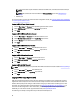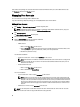Owner's Manual
5
Access Control
This chapter provides information about access control in Dell OpenManage Power Center, including:
• Log in/Log out — Log into Power Center by entering user account credentials.
• User/Role/Privilege Management — After logging in, you can manage user accounts from the Settings → User
and Group Accounts area of the management console. Power Center provides role-based access control; to use
these controls, set up roles first, and then define the privileges for each role. Then, you can set up Power Center
accounts and assign them to different roles.
• Licensing — Power Center requires a valid license. Once the trial license expires, you will be required to import
a permanent license.
About Authentication
Power Center supports both Power Center users and Windows and Linux users.
For cross-domain authentication, domains must be two-way transitively trusted by the domain in which the Power
Center server is installed. Authentication of user accounts in domains that are one-way trusted or not trusted by the
domain in which the Power Center server is installed is not supported and may fail.
Logging In
Dell OpenManage Power Center supports both Power Center-managed users and authenticated Windows and Linux
users.
Logging In With A User Name And Password
To log into Dell OpenManage Power Center with a user name and password, use one of the following accounts:
NOTE: When logging into Power Center for the first time following installation, you must use the Power Center user
account created during installation.
• Power Center Account — You can create this account in Power Center. When logging into Power Center for the
first time, you must use the Power Center user account created during installation.
NOTE: Before logging into Power Center using either the Windows domain or the Windows local account,
you must add the account into Power Center by accessing the Settings → User And Group Accounts
screen. For further information, see Adding A User Account.
NOTE: You cannot log into Power Center using SSO on the Power Center server. You only can log into
Power Center using SSO remotely.
NOTE: You must add the SSO user account to Power Center before you can log in using SSO. You will skip
the login page and enter the Home page directly using SSO.
• Windows Domain Account — Windows domain account.
• Windows Local Account — Windows local account on the Power Center server.
• Linux Local Account — Linux local account on the Power Center server.
33