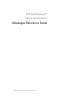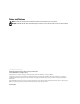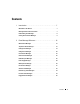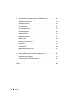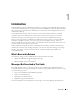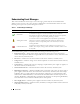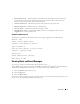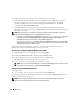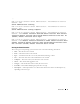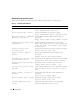Messages Reference Guide
Table Of Contents
- Dell OpenManage™ Server Administrator
- Messages Reference Guide
- Introduction
- Event Message Reference
- Miscellaneous Messages
- Temperature Sensor Messages
- Cooling Device Messages
- Voltage Sensor Messages
- Current Sensor Messages
- Chassis Intrusion Messages
- Redundancy Unit Messages
- Power Supply Messages
- Memory Device Messages
- Fan Enclosure Messages
- AC Power Cord Messages
- Hardware Log Sensor Messages
- Processor Sensor Messages
- Pluggable Device Messages
- System Event Log Messages for IPMI Systems
- Storage Management Message Reference
- Index
- Messages Reference Guide
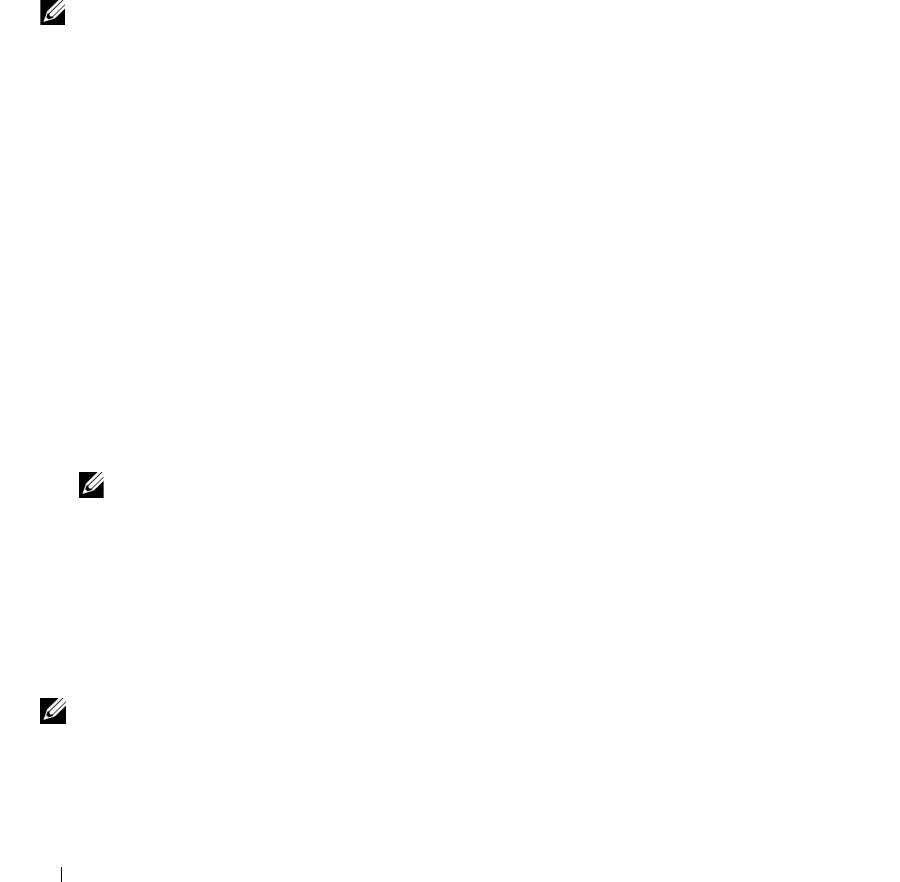
10 Introduction
The location of the event log file depends on the operating system you are using.
• In the Microsoft Windows 2000 Advanced Server and Windows Server
®
2003 operating systems,
messages are logged to the system event log and optionally to a unicode text file,
dcsys32.log
(viewable using Notepad), that is located in the
install_path
\omsa\log
directory. The default
install_path
is
C:\Program Files\Dell\SysMgt
.
• In the Red Hat
®
Enterprise Linux operating system, messages are logged to the system log file.
The default name of the system log file is
/var/log/messages
. You can view the messages file using a text
editor such as vi or emacs.
NOTE: Logging messages to a unicode text file is optional. By default, the feature is disabled. To enable this
feature, modify the Event Manager section of the dcemdy32.ini file as follows:
• In Windows, locate the file at install_path\dataeng\ini and set
UnitextLog.enabled=True
. The default
install_path is C:\Program Files\Dell\SysMgt. Restart the Systems Management Event Manager service.
• In Red Hat Enterprise Linux, locate the file at install_path/dataeng/ini and set
UnitextLog.enabled=True.
The default install_path is /opt/dell/svradmin. Issue the service dataeng
restart command to restart the systems management event manager service. This will also restart the systems
management data manager and SNMP services.
The following subsections explain the procedure to open the Windows 2000 Advanced Server,
Windows
Server 2003, and Red Hat Enterprise Linux event viewers.
Viewing Events in Windows 2000 and Windows Server 2003
1
Click the
Start
button, point to
Settings
, and click
Control Panel
.
2
Double-click
Administrative Tools
, and then double-click
Event Viewer
.
3
In the
Event Viewer
window, click the
Tree
tab and then click
System Log
.
The
System Log
window displays a list of recently logged events.
4
To view the details of an event, double-click one of the event items.
NOTE: You can also look up the dcsys32.log file, in the install_path\omsa\log directory, to view the separate
event log file. The default install_path is C:\Program Files\Dell\SysMgt.
Viewing Events in Red Hat Enterprise Linux
1
Log in as
root
.
2
Use a text editor such as vi or emacs to view the file named
/var/log/messages
.
The following example shows the Red Hat Enterprise Linux message log, /var/log/messages. The text in
boldface type indicates the message text.
NOTE: These messages are typically displayed as one long line. In the following example, the message is
displayed using line breaks to help you see the message text more clearly.