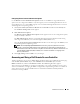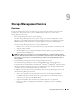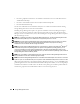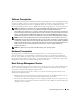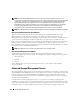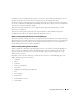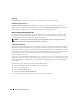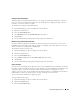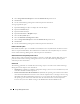Users Guide
Storage Management Service 109
Reconfigure Virtual Disk Wizard
The Reconfigure Virtual Disk Wizard enables you to change the virtual disk configuration. Using this
task, you can change the RAID level and increase the virtual disk size by adding array disks. On some
controllers, you can also remove array disks.
To launch the Reconfigure Virtual Disk Wizard:
1
Expand the
Storage
tree object to display the controller objects.
2
Expand a controller object.
3
Select the
Virtual Disks
object.
4
Select
Reconfigure
from the
Available Tasks
drop-down menu.
5
Click
Execute.
6
See the enhanced Storage Management online help for more information.
Maintain Integrity of Redundant Virtual Disks
If you have created a redundant virtual disk, the Check Consistency task verifies the accuracy of the
redundant (parity) information. This task only applies to redundant virtual disks. When necessary, the
Check Consistency task rebuilds the redundant data.
To launch the Check Consistency task:
1
Expand the
Storage
tree object to display the controller objects.
2
Expand a controller object.
3
Select the
Virtual Disks
object.
4
Select
Check Consistency
from the
Available Tasks
drop-down menu.
5
Click
Execute.
6
See the enhanced Storage Management online help for more information.
Assign a Hot Spare
A hot spare is an unused backup array disk that can be used to rebuild data from a redundant virtual disk.
Hot spares remain in standby mode. When an array disk that is used in a redundant virtual disk fails, the
assigned hot spare is activated to replace the failed array disk without interrupting the system or
requiring your intervention. If a virtual disk using the failed array disk is not redundant, then the data is
permanently lost without any method (unless you have a backup) to restore the data.
You can assign either a dedicated or a global hot spare.
To assign a dedicated hot spare:
1
Expand the
Storage
tree object to display the controller objects.
2
Expand a
Controller
object.
3
Select the
Virtual Disks
object.