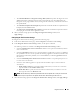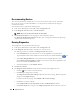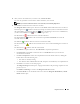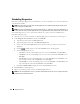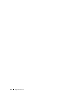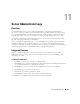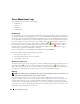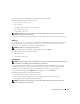Users Guide
Diagnostic Service 121
• The
Maximum Hardware Configuration Change History File Size
specifies the largest file size in
MB for the hardware configuration change history file. If the file grows beyond this limit, the
Diagnostic Service purges old file entries, starting with the earliest entry, until the file conforms to
the specified limit.
• The
Maximum Completed Tests Displayed
specifies the maximum number of completed tests to
be displayed on the
Status
window.
• The
Timeout for Completed Results in Memory
specifies the maximum time period in minutes
for keeping the test results in the application cache.
3
When you finish setting options in the
Diagnostic
Application Settings
window, click
Apply Changes
.
Configuring the Test Execution Settings
To configure the Test Execution Settings, perform the following steps:
1
In the Server Administrator home page, click the
Diagnostics
tab and then click
Settings
.
2
In the
Diagnostic Test Execution Settings
window, set the options as desired.
The following controls are available on the
Diagnostic Test Execution Settings
window:
• Select the
Halt Execution of Test on First Error
check box to stop the test immediately when an
error is encountered.
• Select the
Quick Test
check box to use a faster algorithm to conduct the test, if one is available for
the specified test. If errors are not reported after running in Quick Test mode and you believe that
the hardware tested still has problems, it is recommended that you deselect
Quick Test
and run
the same test.
• Select the
Halt Multiple Pass Test Execution on Error
check box to stop subsequent passes of a
test if an error is encountered.
• Select one of the following options to specify either the number of passes or the run time for
selected tests:
•
Enable Number of Passes
to specify the number of times that you want tests to run. Then
type the number in the
Number of Passes
field.
•
Enable Run Time
to specify the amount of time in minutes that you want the tests to run.
Then type the time in the
Run Time
field.
NOTE: The test will not stop within the specified Run Time until it completes the current pass. The test will
start the next pass only if there is an optimum amount of Run Time remaining for the test to run.
3
When finished setting options in the
Diagnostic Test Execution Settings
window, click
Apply Changes
.