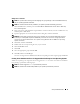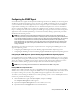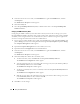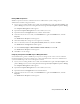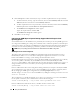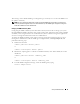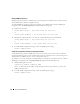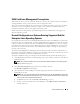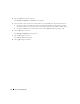Users Guide
22 Setup and Administration
Creating Users
NOTE: For questions about creating users and assigning user group privileges or for more detailed instructions,
see your operating system documentation.
Creating Users With User Privileges
1
Run the following command from the command line:
useradd -d <
home-directory
> -g <
group
> <
username
>
where
<
group
>
is
not
root
.
NOTE: If <group> does not exist, you must create it by using the groupadd command.
2
Ty p e
passwd
<
username
>
and press <Enter>.
3
When prompted, enter a password for the new user.
NOTICE: You must assign a password to every user account that can access Server Administrator to protect
access to your critical system components.
The new user can now log in to Server Administrator with User group privileges.
Creating Users With Power User Privileges
1
Run the following command from the command line:
useradd -d <
home-directory
> -g root <
username
>
NOTE: You must set root as the primary group.
2
Ty p e
passwd
<
username
>
and press <Enter>.
3
When prompted, enter a password for the new user.
NOTICE: You must assign a password to every user account that can access Server Administrator to protect
access to your critical system components.
The new user can now log in to Server Administrator with Power User group privileges.
Disabling Guest and Anonymous Accounts in Supported
Windows Operating Systems
NOTE: You must be logged in with Admin privileges to perform this procedure.
1
If your system is running Windows Server 2003, click the
Start
button, right-click
My Computer,
and
point to
Manage
. If your system is running Windows 2000, right-click
My Computer
and point to
Manage
.
2
In the console tree, expand
Local Users and Groups
and click
Users
.
3
Click the
Guest
or
IUSR
_system name
user account.
4
Click
Action
and point to
Properties
.
5
Select
Account is disabled
and click
OK
.
A red circle with an X appears over the user name. The account is disabled.