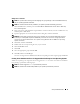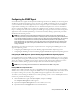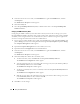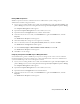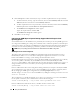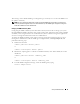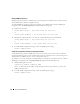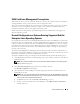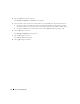Users Guide
Setup and Administration 25
Enabling SNMP Set Operations
SNMP Set operations must be enabled on the Server Administrator system to change Server
Administrator attributes using IT Assistant.
1
If your system is running Windows Server 2003, click the
Start
button, right-click
My Computer,
and
point to
Manage
. If your system is running Windows 2000, right-click
My Computer
and point to
Manage
.
The
Computer Management
window appears.
2
Expand the
Computer Management
icon in the window, if necessary.
3
Expand the
Services and Applications
icon, and then click
Services
.
4
Scroll down the list of services until you find
SNMP Service
, right-click
SNMP Service
, and click
Properties.
The
SNMP Service Properties
window appears.
5
Click the
Security
tab to change the access rights for a community.
6
Select a community name in the
Accepted Community Names
list, and then click
Edit
.
The
SNMP Service Configuration
window appears.
7
Set the
Community Rights
to
READ WRITE
or
READ CREATE
, and click
OK
.
The
SNMP Service Properties
window appears.
8
Click
OK
to save the changes.
Configuring Your System to Send SNMP Traps to a Management Station
Server Administrator generates SNMP traps in response to changes in the status of sensors and other
monitored parameters. You must configure one or more trap destinations on the Server Administrator
system for SNMP traps to be sent to a management station.
1
If your system is running Windows Server 2003, click the
Start
button, right-click
My Computer,
and
point to
Manage
. If your system is running Windows 2000, right-click
My Computer
and point to
Manage
.
The
Computer Management
window appears.
2
Expand the
Computer Management
icon in the window, if necessary.
3
Expand the
Services and Applications
icon and click
Services
.
4
Scroll down the list of services until you find
SNMP Service
, right-click
SNMP Service
, and click
Properties
.
The
SNMP Service Properties
window appears.