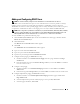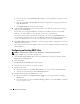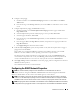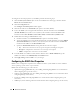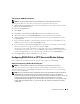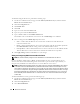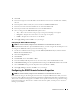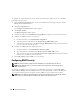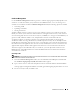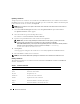Users Guide
98 Remote Access Service
To configure the remote floppy boot feature and the remote firmware update feature of your DRAC,
perform the following steps:
1
Click the
Main System Chassis
object on the Server Administrator home page, and then click the
Remote Access Controller
object.
2
Click the
Configuration
tab.
The
Configure Network Properties
window appears.
3
Click
Remote Features
.
The
Remote Properties
window appears.
4
Click the check box next to
Enable Remote Floppy Boot
to configure the remote boot parameters,
5
Configure the DRAC's remote boot parameters:
a
Click the check box next to
Enable Remote Floppy Boot
.
b
Type the TFTP server's IP address in the
Remote Floppy TFTP Address
field.
c
Type the boot image filename in the
Remote Floppy TFTP Path
field. The path must be relative
to the root directory of the TFTP server.
6
Configure the DRAC's firmware update parameters:
a
Click the check box next to
Enable Remote Firmware Update
.
b
Type the TFTP server's IP address in the
Remote Firmware TFTP Address
field.
c
Type the firmware image filename in the
Remote Firmware Update Path
field. The path must be
relative to the root directory of the TFTP server.
7
Click
Apply Changes
and click
OK
to save your changes.
Configuring DRAC Security
NOTE: You must have Admin privileges in Server Administrator to use the Remote Access Service.
NOTE: See the Dell Remote Access Controller Installation and Setup Guide for more information about
DRAC security features.
To configure your DRAC security from the Server Administrator home page, click System→ Main
System Chassis→ Remote Access Controller and then click the Security tab. Under the Security tab,
you can perform CSR certificate management and set DRAC user login authentication options.
NOTE: Some of the DRAC certificate management operations use the FTP protocol to communicate with the
DRAC firmware. If a firewall software is installed on the system, these operations may fail.