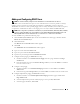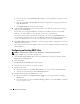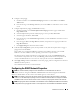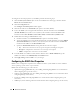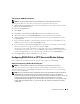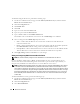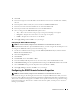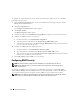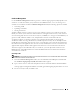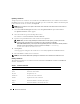Users Guide
Remote Access Service 99
Certificate Management
Use the Certificate Management window to generate a certificate signing request (CSR), upload a server
certificate or certificate authority (CA) certificate to the DRAC firmware, or view an existing server
certificate or CA certificate. From the Certificate Management window, the following options are available:
• Generating a CSR
• Uploading a Certificate
• Viewing a Certificate
A CSR is a digital request to a CA for a secure server certificate. Secure server certificates ensure the
identity of a remote system and ensure that information exchanged with the remote system cannot be
viewed or changed by others. To ensure the security for your DRAC, it is strongly recommended that you
generate a CSR, submit the CSR to a CA, and upload the certificate returned from the CA.
A certificate authority is a business entity that is recognized in the IT industry for meeting high
standards of reliable screening, identification, and other important security criteria. Examples of CAs
include Thwate and VeriSign. Once the CA receives your CSR, they review and verify the information
the CSR contains. If the applicant meets the CA's security standards, the CA issues a certificate to the
applicant that uniquely identifies that applicant for transactions over networks and on the internet.
After the CA approves the CSR and sends you a certificate, you must upload the certificate to the
DRAC firmware. The CSR information stored on the DRAC firmware must match the information
contained in the certificate.
Generating a CSR
NOTICE: Each new CSR overwrites any previous CSR on the firmware. It is crucial that the CSR on the firmware
matches the certificate returned from a CA.
1
From the
Certificate Management
window, select the
Generate a new CSR
option and click
Next
.
The
Certificate Signing Request (CSR) Generation
window appears.
2
Type a value or choose a value from a drop-down menu for each listed attribute and click
Generate
.
A message appears stating that the CSR was successfully generated and giving the path where it was saved.
3
You are now ready to send your CSR to a CA.