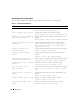Messages Reference Guide
8 Introduction
The location of the event log file depends on the operating system you are using.
• In the Microsoft
®
Windows
®
2000 Advanced Server and Windows Server™ 2003 operating systems,
messages are logged to the system event log and optionally to a unicode text file,
dcsys32.log
(viewable
using Notepad), that is located in the
install_path
\omsa\log
directory. The default
install_path
is
C:\Program Files\Dell\SysMgt
.
• In the Red Hat
®
Enterprise Linux and SUSE
®
Linux Enterprise Server operating system, messages are
logged to the system log file. The default name of the system log file is
/var/log/messages
. You can view
the messages file using a text editor such as vi or emacs.
NOTE: Logging messages to a unicode text file is optional. By default, the feature is disabled. To enable this
feature, modify the Event Manager section of the dcemdy32.ini file as follows:
• In Windows, locate the file at <install_path>\dataeng\ini and set
UnitextLog.enabled=True
.
The default install_path is C:\Program Files\Dell\SysMgt. Restart the DSM SA Event Manager service.
• In Red Hat Enterprise Linux and SUSE Linux Enterprise Server, locate the file at <install_path>/dataeng/ini and
set
UnitextLog.enabled=True.
The default install_path is /opt/dell/srvadmin. Issue the
"/etc/init.d/dataeng restart" command to restart the Server Administrator event manager service. This will also
restart the Server Administrator data manager and SNMP services.
The following subsections explain how to open the Windows 2000 Advanced Server, Windows Server 2003,
and the Red Hat Enterprise Linux and SUSE Linux Enterprise Server event viewers.
Viewing Events in Windows 2000 and Windows Server 2003
1
Click the
Start
button, point to
Settings
, and click
Control Panel
.
2
Double-click
Administrative Tools
, and then double-click
Event Viewer
.
3
In the
Event Viewer
window, click the
Tree
tab and then click
System Log
.
The
System Log
window displays a list of recently logged events.
4
To view the details of an event, double-click one of the event items.
NOTE: You can also look up the dcsys32.log file, in the install_path\omsa\log directory, to view the separate
event log file. The default install_path is C:\Program Files\Dell\SysMgt.
Viewing Events in Red Hat Enterprise Linux and SUSE Linux Enterprise Server
1
Log in as
root
.
2
Use a text editor such as vi or emacs to view the file named
/var/log/messages
.
The following example shows the Red Hat Enterprise Linux (and SUSE Linux Enterprise Server)
message log, /var/log/messages. The
text in boldface type indicates the message text.
NOTE: These messages are typically displayed as one long line. In the following example, the message is
displayed using line breaks to help you see the message text more clearly.