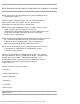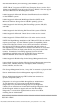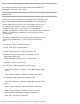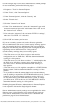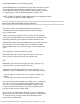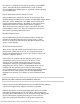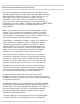Release Notes
file:///T|/htdocs/SOFTWARE/svradmin/5.1/en/readme/readme_sa.txt[10/23/2012 1:31:47 PM]
######################################################################
For complete installation instructions, see the "Dell OpenManage
Installation and Security User's Guide".
######################################################################
USER NOTES
######################################################################
This section provides information to help enhance your experience with
Server Administrator in particular implementations and environments.
* Server Administrator uses port 1311 as the default port. Port 1311
is a registered port number of Dell Inc. If another application is
configured to run on port 1311 before Server Administrator is
installed, the DSM SA Connection Service will not start after installation.
Before you install Server Administrator, ensure that port 1311 is
not being used.
* You need to enable client-side scripting in Internet Explorer before
starting Server Administrator. To do so, perform the following
steps:
1. Navigate to "Tools" in Internet Explorer.
2. Under Tools, click "Internet Options".
3. Under "Internet Options", click the "Security" tab.
4. Select the security zone that the system running Server
Administrator falls under.
NOTE: This option should be set to "Trusted sites".
5. Click the "Custom Level" button.
6. For Windows 2000, perform the following steps:
- Under "Miscellaneous", select the "Allow Meta Refresh" radio
button.
- Under "Active Scripting", select the "Enable" radio button.
7. For Windows 2003, perform the following steps,
- Under "Miscellaneous", select the "Allow Meta Refresh" radio
button.
- Under "Active Scripting", select the "Enable" radio button.
- Under "Active scripting", select the "Allow scripting of
Internet Explorer web browser controls" radio button.
- Click "OK" and restart your browser.