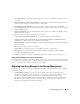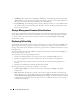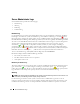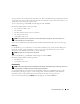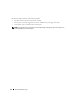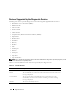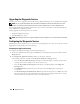Users Guide
120 Diagnostic Service
Upgrading the Diagnostic Service
The Diagnostic Service upgrades automatically during a Dell OpenManage™ Server Administrator upgrade.
NOTE: You can upgrade the Diagnostic Service from Server Administrator 2.0 to Server Administrator 5.x or later.
However, you cannot upgrade the Diagnostic Service from Server Administrator 1.x to Server Administrator 2.x.
See the Dell OpenManage Installation and Security User's Guide for information on the Dell OpenManage
Server Administrator upgrade procedure.
During upgrade, the following features are retained:
• Diagnostic Application Settings
• Scheduled Diagnostic Tasks
NOTE: When the Diagnostic Service upgrade completes, the tasks scheduled to run on removed devices are deleted.
Configuring the Diagnostic Service
The Diagnostic Service enables you to set options for running diagnostic tests. You can set options for both
Applications Settings and Test Execution Settings.
Configuring the Applications Settings
To configure the Application Settings, perform the following steps:
1
In the Server Administrator home page, click
Preferences
on the global navigation bar and then click the
Diagnostics
tab.
2
In the
Diagnostic Application Settings
window, set the options as desired.
The following controls are available on the
Diagnostic
Applications Settings
window:
• Select the
Show Test Warning Messages
check box to enable the display of warning messages before
running certain resource-intensive tests, such as memory tests.
• Select the
Show Diagnostic Warning Screen
check box to enable the display of the
Diagnostic
Warning Screen
.
• The
RMI Registry Port
specifies the server socket port where the RMI registry is listening for
a connection.
• The
Maximum Diagnostic Result History File Size
specifies the largest file size in MB for the result
history file. If the file grows beyond this limit, the Diagnostic Service purges old file entries, starting
with the earliest entry, until the file conforms to the specified limit.