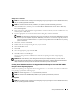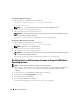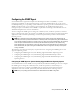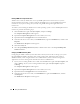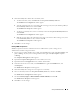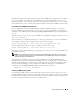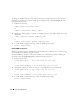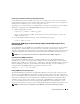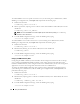Users Guide
24 Setup and Administration
Enabling SNMP Access By Remote Hosts
Windows Server 2003, by default, does not accept SNMP packets from remote hosts. For systems
running Windows Server 2003, you must configure the SNMP service to accept SNMP packets from
remote hosts if you plan to manage the system by using SNMP management applications from
remote hosts.
To enable a system running the Windows Server 2003 operating system to receive SNMP packets from a
remote host, perform the following steps:
1
Click the
Start
button, right-click
My Computer
, and point to
Manage
.
The
Computer Management
window appears.
2
Expand the
Computer Management
icon in the window, if necessary.
3
Expand the
Services and Applications
icon and click
Services
.
4
Scroll down the list of services until you find
SNMP Service
, right-click
SNMP Service
, and then click
Properties
.
The
SNMP Service Properties
window appears.
5
Click the
Security
tab.
6
Select
Accept SNMP packets from any host
, or add the remote host to the
Accept SNMP packets
from these hosts
list.
Changing the SNMP Community Name
Configuring the SNMP community names determines which systems are able to manage your system
through SNMP. The SNMP community name used by management applications must match an
SNMP community name configured on the Server Administrator system so that the management
applications can retrieve management information from Server Administrator.
1
If your system is running Windows Server 2003, click the
Start
button, right-click
My Computer,
and
point to
Manage
. If your system is running Windows 2000, right-click
My Computer
and point
to
Manage
.
The
Computer Management
window appears.
2
Expand the
Computer Management
icon in the window, if necessary.
3
Expand the
Services and Applications
icon and click
Services
.
4
Scroll down the list of services until you find
SNMP Service
, right-click
SNMP Service
, and then
click
Properties
.
The
SNMP Service Properties
window appears.