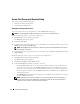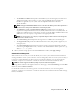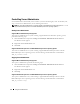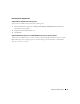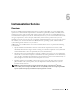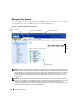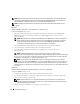Users Guide
Using Server Administrator 53
• The
IP Address to Bind to
field specifies the IP address(es) for the managed system that Server
Administrator binds to when starting a session. Select the
All
radio button to bind to all
IP addresses applicable for your system. Select the
Specific
radio button to bind to a
specific IP address.
NOTE: Changing the IP Address to Bind to value to a value other than All may prevent other applications or
browsers from accessing Server Administrator on the managed system.
• The
SMTP Server name
and
DNS Suffix for SMTP Server
fields specify your company or
organization's Simple Mail Transfer Protocol (SMTP) and domain name server (DNS) suffix. To
enable Server Administrator to send e-mails, you must type the IP address and DNS suffix for the
SMTP Server for your company or organization in the appropriate fields.
NOTE: For security reasons, your company or organization might not allow e-mails to be sent through the
SMTP server to outside accounts.
• The
Command Log Size
field specifies the largest file size in MB for the command log file.
• The
Support Link
field specifies the URL for the business entity that provides support for your
managed system.
• The
Custom Delimiter
field specifies the character used to separate the data fields in the files
created using the
Export
button. The
;
character is the default delimiter. Other options are
!
,
@
,
#
,
$
,
%
,
^
,
*
,
~
,
?
,
:
,
|
, and
,
.
4
When you finish setting options in the
Server Preferences
window, click
Apply Changes
.
X.509 Certificate Management
Web certificates are necessary to ensure the identity of a remote system and ensure that information
exchanged with the remote system cannot be viewed or changed by others. To ensure system security, it
is strongly recommended that you either generate a new X.509 certificate, reuse an existing X.509
certificate, or import a root certificate or certificate chain from a Certification Authority (CA).
NOTE: You must be logged in with Admin privileges to perform certificate management.
To manage X.509 certificates through the Preferences home page, click General Settings, click the Web
Server tab, and click X.509 Certificate.
Use the X.509 certificate tool to either generate a new X.509 certificate, reuse an existing X.509
certificate, or import a root certificate or certificate chain from a CA. Authorized CAs include Verisign,
Entrust, and Thawte.