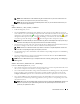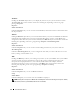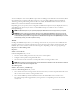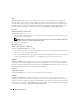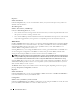Users Guide
Instrumentation Service 61
NOTE: Server Administrator is still available using the CLI when the secure port server is shut down. The
CLI functions do not require the secure port server to be running.
NOTE: The secure port server starts automatically after a reboot, so you must shut down the secure port
server every time a system starts up.
Logs
Subtabs: Hardware | Alert | POST | Command
• Under the
Logs
tab, you can:
• View the Embedded System Management (ESM) log or the System Event Log (SEL) for a list of all
events related to your system's hardware components. The status indicator icon next to the log name will
change from a green check mark ( ) to a yellow triangle containing an exclamation point ( ) when
the log file reaches 80 percent capacity. On Dell™ PowerEdge™
x8xx
and
x9xx
, the status indicator icon
next to the log name will change to a red X ( ) when the log file reaches 100 percent capacity.
NOTE: It is recommended that you clear the hardware log when it reaches 80 percent capacity. If the log is
allowed to reach 100 percent capacity, the latest events are discarded from the log.
• View the Alert log for a list of all events generated by the Server Administrator Instrumentation Service
in response to changes in the status of sensors and other monitored parameters.
NOTE: See the Server Administrator Messages Reference Guide for a complete explanation of each alert
event ID's corresponding description, severity level, and cause.
• View the POST log for a list of the POST codes and their corresponding descriptions recorded during
system start-up.
• View the Command log for a list of each command executed from either the
Server Administrator
home page or from its command line interface.
NOTE: See "Server Administrator Logs" for complete instructions on viewing, printing, saving, and e-mailing logs.
Alert Management
Subtabs: Alert Actions | Platform Events | SNMP Traps
Under the Alert Management tab, you can:
• View current alert actions settings and set the alert actions that you want to be performed in the event
that a system component sensor returns a warning or failure value.
• View current Platform Event Filter settings and set the Platform Event Filtering actions to be performed
in the event that a system component sensor returns a warning or failure value. You can also use the
Configure Destination
option to select a destination where an alert for a platform event is to be sent.
• View current SNMP trap alert thresholds and set the alert threshold levels for instrumented system
components. The selected traps will be triggered if the system generates a corresponding event at the
selected severity level.
NOTE: Alert actions for all potential system component sensors are listed on the Alert Actions window, even
if they are not present on your system. Setting alert actions for system component sensors that are not
present on your system has no effect.