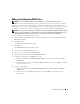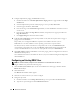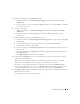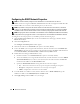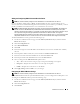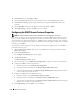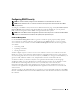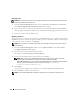Users Guide
94 Remote Access Service
Configuring the DRAC Network Properties
NOTE: You must have Admin privileges in Server Administrator to use the Remote Access Service.
Your DRAC contains an integrated 10BASE-T/100BASE-T Ethernet NIC and supports TCP/IP. The NIC
has a default address of 192.168.20.1 and a default gateway of 192.168.20.1.
NOTE: If your DRAC is configured to the same IP address as another NIC on the same network, an IP address
conflict occurs. The DRAC stops responding to network commands until the IP address is changed on the DRAC.
The DRAC must be reset even if the IP address conflict is resolved by changing the IP address of the other NIC.
NOTE: Changing the IP address of the DRAC causes the DRAC to reset. If SNMP polls the DRAC before it initializes,
a temperature warning is logged because the correct temperature is not transmitted until the DRAC is initialized.
To configure the network properties of your DRAC, perform the following steps:
1
Click the
Main System Chassis
object on the Server Administrator home page, and then click the
Remote Access
object.
2
Click the
Configuration
tab.
The
Configure Network Properties
window appears.
3
Click the check box next to
Enable NIC
(this option is selected by default).
4
To have the DHCP system assign the NIC information, click the check box next to
Use DHCP (For
NIC IP Address)
. If you do not, clear (deselect) this check box and enter the DRAC's NIC information
in the
Static IP Address
,
Static Subnet Mask
, and
Static Gateway Address
fields.
5
Enable dial-in networking (for DRAC III users only):
a
Click the check box next to
Enable Dial-In
(this option is selected by default).
b
To have the DHCP system assign the dial-in information, click the check box next to
Use DHCP
(For Dial-In IP Address)
. If you do not, clear (deselect) this check box and enter the DRAC III
modem's base IP Address in the
Base IP Address
field.
c
Specify the
Dial-In Authentication
settings that dial-in connections require:
•
Any
— Allows the connection to use any type of encryption, including no encryption
•
Encrypted
— Requires the connection to use some type of encryption
•
CHAP
— Requires the connection to use the CHAP
6
To enable SMTP server address control, click the check box next to
Enable SMTP
, and type the
SMTP server address in the
SMTP (Email) Server Address
field.
7
Click
Apply Changes
and click
OK
to save your changes.