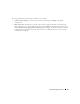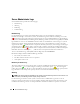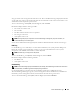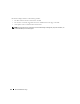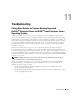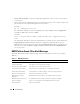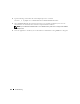Users Guide
Table Of Contents
- User’s Guide
- Contents
- Introduction
- What’s New for Version 5.1
- Setup and Administration
- Installing Server Administrator
- Using Server Administrator
- Instrumentation Service
- Remote Access Service
- Overview
- Hardware Prerequisites
- Software Prerequisites
- Adding and Configuring DRAC Users
- Configuring an Existing DRAC User
- Configuring the DRAC Network Properties
- Configuring the DRAC Alert Properties
- Configuring DRAC III Dial-in (PPP) Users and Modem Settings
- Configuring the DRAC Remote Features Properties
- Configuring DRAC Security
- Accessing and Using a Dell Remote Access Controller
- Working With the Baseboard Management Controller (BMC)
- Storage Management Service
- Server Administrator Logs
- Troubleshooting
- Glossary
- Index

114 Server Administrator Logs
Server Administrator Logs
Server Administrator provides the following logs:
• Hardware Log
• Alert Log
•POST Log
• Command Log
Hardware Log
Use the hardware log to look for potential problems with your system's hardware components.
On Dell™ PowerEdge™ x8xx and x9xx systems, the hardware log status indicator will change to a red X
( )when the log file reaches 100 percent capacity. There are two available hardware logs, depending on
your system: the Embedded System Management (ESM) log and the System Event Log (SEL). The ESM
log and SEL are each a set of embedded instructions that can send hardware status messages to systems
management software. Each component listed in the logs has a status indicator icon next to its name.
A green check mark ( ) indicates that a component is healthy (normal). A yellow triangle containing an
exclamation point ( ) indicates that a component has a warning (noncritical) condition and requires
prompt attention. A red X ( ) indicates that a component has a critical (failure) condition and requires
immediate attention. A blank space ( ) indicates that a component's health status is unknown.
To access the hardware log, click System, click the Logs tab, and click Hardware.
Information displayed in the ESM and SEL logs includes:
• The severity level of the event
• The date and time that the event was captured
• A description of the event
Maintaining the Hardware Log
The status indicator icon next to the log name on the Server Administrator homepage will change from a
green check mark ( ) to a yellow triangle containing an exclamation point ( ) when the log file
reaches 80 percent capacity. Be sure to clear the hardware log when it reaches 80 percent capacity. If the
log is allowed to reach 100 percent capacity, the latest events are discarded from the log.
Alert Log
NOTE: If the Alert log displays invalid XML data (for example, when the XML data generated for the selection is not
well formed), click Clear Log and then redisplay the log information.
Use the Alert log to monitor various system events. The Server Administrator generates events in
response to changes in the status of sensors and other monitored parameters. Each status change event
recorded in the Alert log consists of a unique identifier called the event ID for a specific event source