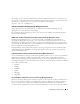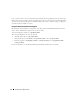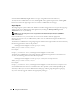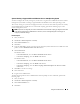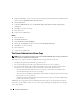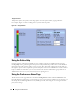Users Guide
Table Of Contents
- User’s Guide
- Contents
- Introduction
- What’s New for Version 5.1
- Setup and Administration
- Installing Server Administrator
- Using Server Administrator
- Instrumentation Service
- Remote Access Service
- Overview
- Hardware Prerequisites
- Software Prerequisites
- Adding and Configuring DRAC Users
- Configuring an Existing DRAC User
- Configuring the DRAC Network Properties
- Configuring the DRAC Alert Properties
- Configuring DRAC III Dial-in (PPP) Users and Modem Settings
- Configuring the DRAC Remote Features Properties
- Configuring DRAC Security
- Accessing and Using a Dell Remote Access Controller
- Working With the Baseboard Management Controller (BMC)
- Storage Management Service
- Server Administrator Logs
- Troubleshooting
- Glossary
- Index

Using Server Administrator 43
Using Server Administrator
Starting Your Server Administrator Session
To start a Server Administrator session in a local system, click the Dell OpenManage™ Server
Administrator icon on your desktop.
To start a Server Administrator session on a remote system, open your Web browser and type one of
the following in the address field and press <Enter>:
https://
hostname
:1311
where hostname is the assigned name for the managed node system and 1311 is the default
port number
or
https://
IP address
:1311
where IP address is the IP address for the managed system and 1311 is the default port number
The Server Administrator Log in window appears.
NOTE: Type https:// (and not http://) in the address field to receive a valid response in
your browser.
NOTE: The default port for Dell OpenManage Server Administrator is 1311. You can change the port, if
necessary. See "Secure Port Server and Security Setup" for instructions on setting up your system preferences.
Logging In and Out
To log into Server Administrator, type your preassigned Username and Password in the appropriate
fields on the Systems Management Log in window. See "Single Sign-On" for information on how you
can bypass the login page and access the Server Administrator Web application by clicking on the
Dell OpenManage Server Administrator icon on your desktop.
NOTE: You must have preassigned user rights to log into Server Administrator. See "Setup and
Administration" for instructions on setting up new users.
If you are accessing Server Administrator from a defined domain, you will also need to specify the
correct Domain name.
NOTE: The Application drop-down menu will appear as a non-selectable field for systems that can only
access one Dell OpenManage Server Administrator
component. The drop-down menu is only functional when
two or more Dell OpenManage Server Administrator components are available on the managed system.