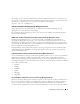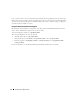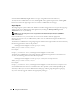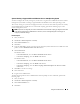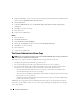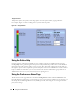Users Guide
Table Of Contents
- User’s Guide
- Contents
- Introduction
- What’s New for Version 5.1
- Setup and Administration
- Installing Server Administrator
- Using Server Administrator
- Instrumentation Service
- Remote Access Service
- Overview
- Hardware Prerequisites
- Software Prerequisites
- Adding and Configuring DRAC Users
- Configuring an Existing DRAC User
- Configuring the DRAC Network Properties
- Configuring the DRAC Alert Properties
- Configuring DRAC III Dial-in (PPP) Users and Modem Settings
- Configuring the DRAC Remote Features Properties
- Configuring DRAC Security
- Accessing and Using a Dell Remote Access Controller
- Working With the Baseboard Management Controller (BMC)
- Storage Management Service
- Server Administrator Logs
- Troubleshooting
- Glossary
- Index

Using Server Administrator 49
System Component Status Indicators
The icons that appear next to component names show the status of that component (as of the latest
page refresh).
Task Buttons
Most windows opened from the Server Administrator home page contain at least four task buttons:
Print, Export, Email, and Refresh. Other task buttons are included on specific Server Administrator
windows. Log windows, for example, also contain Save As and Clear Log task buttons. For specific
information about individual task buttons, click Help on any Server Administrator home page window to
view detailed information about the specific window you are viewing.
• Clicking
Print
prints a copy of the open window to your default printer.
• Clicking
Export
generates a text file that lists the values for each data field on the open window.
The export file is saved to a location you specify. See "Setting User and System Preferences" for
instructions on customizing the delimiter separating the data field values
.
• Clicking
Email
creates an e-mail message addressed to your designated e-mail recipient. See "Setting
User and System Preferences" for instructions on setting up your e-mail server and default
e-mail recipie
nt.
• Clicking
Refresh
reloads the system component status information in the action window data area.
• Clicking
Save As
saves an HTML file of the action window in a
.zip
file.
• Clicking
Clear Log
erases all events from the log displayed in the action window data area.
NOTE: The Export, Email, Save As, and Clear Log buttons are only visible for users logged in with Power User or
Admin privileges.
Underlined Items
Clicking an underlined item in the action window data area displays additional details about that item.
Table 5-1. System Component Status Indicators
A green check mark indicates that a component is healthy (normal).
A yellow triangle containing an exclamation point indicates that a component has a
warning (noncritical) condition. A warning condition occurs when a probe or other
monitoring tool detects a reading for a component that falls within certain minimum and
maximum values. A warning condition requires prompt attention.
A red X indicates that a component has a critical (failure) condition. A critical condition
occurs when a probe or other monitoring tool detects a reading for a component that falls
within certain minimum and maximum values. A critical condition requires immediate
attention.
A blank space indicates that a component's health status is unknown.