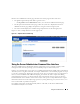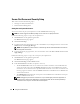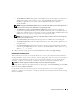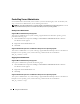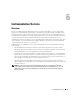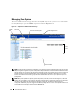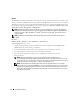Users Guide
Table Of Contents
- User’s Guide
- Contents
- Introduction
- What’s New for Version 5.1
- Setup and Administration
- Installing Server Administrator
- Using Server Administrator
- Instrumentation Service
- Remote Access Service
- Overview
- Hardware Prerequisites
- Software Prerequisites
- Adding and Configuring DRAC Users
- Configuring an Existing DRAC User
- Configuring the DRAC Network Properties
- Configuring the DRAC Alert Properties
- Configuring DRAC III Dial-in (PPP) Users and Modem Settings
- Configuring the DRAC Remote Features Properties
- Configuring DRAC Security
- Accessing and Using a Dell Remote Access Controller
- Working With the Baseboard Management Controller (BMC)
- Storage Management Service
- Server Administrator Logs
- Troubleshooting
- Glossary
- Index

54 Using Server Administrator
Controlling Server Administrator
Server Administrator automatically starts each time you reboot the managed system. To manually start,
stop, or restart Server Administrator, use the following instructions.
NOTE: To control Server Administrator, you must be logged in with administrator privileges (logged in as root for
supported Red Hat
®
Enterprise Linux or SUSE
®
Linux Enterprise Server operating systems).
Starting Server Administrator
Supported Microsoft Windows Operating Systems
To start Server Administrator on systems running a supported Microsoft Windows operating system,
perform the following steps:
1
Click the
Start
button and point to
Settings
→
Control Panel
→
Administrative Tools
→
Services
.
The
Services
window appears.
2
Right-click the
Secure Port Server
icon.
3
Click
Start
.
Supported Red Hat Enterprise Linux and SUSE Linux Enterprise Server Operating Systems
To start Server Administrator on systems running a supported Red Hat Enterprise Linux or SUSE Linux
Enterprise Server operating system, run the following command from the command line:
dsm_om_connsvc start
Stopping Server Administrator
Supported Microsoft Windows Operating Systems
To stop Server Administrator, perform the following steps:
1
Click the
Start
button and point to
Settings
→
Control Panel
→
Administrative Tools
→
Services
.
The
Services
window appears.
2
Right-click the
Secure Port Server
icon.
3
Click
Stop
.
Supported Red Hat Enterprise Linux and SUSE Linux Enterprise Server Operating Systems
To stop Server Administrator on systems running a supported Red Hat Enterprise Linux or SUSE Linux
Enterprise Server operating system, run the following command from the command line:
dsm_om_connsvc stop