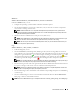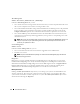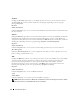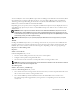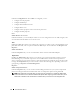Users Guide
Table Of Contents
- User’s Guide
- Contents
- Introduction
- What’s New for Version 5.1
- Setup and Administration
- Installing Server Administrator
- Using Server Administrator
- Instrumentation Service
- Remote Access Service
- Overview
- Hardware Prerequisites
- Software Prerequisites
- Adding and Configuring DRAC Users
- Configuring an Existing DRAC User
- Configuring the DRAC Network Properties
- Configuring the DRAC Alert Properties
- Configuring DRAC III Dial-in (PPP) Users and Modem Settings
- Configuring the DRAC Remote Features Properties
- Configuring DRAC Security
- Accessing and Using a Dell Remote Access Controller
- Working With the Baseboard Management Controller (BMC)
- Storage Management Service
- Server Administrator Logs
- Troubleshooting
- Glossary
- Index

66 Instrumentation Service
Fans
Clicking the Fans object allows you to manage your system fans. Server Administrator monitors the
status of each system fan by measuring fan rpms. Fan probes report rpms to the Server Administrator
Instrumentation Service. When you select Fans from the device tree, details appear in the data area in
the right-hand pane of the Server Administrator home page. The Fans object action window can have
the following tabs, depending on the user's group privileges: Properties and Alert Management.
Properties
Subtabs: Fan Probes | Fan Control
Under the Properties tab, you can:
• View the current readings for your system's fan probes and configure minimum and maximum values
for fan probe warning threshold.
NOTE: Some fan probe fields differ according to the type of firmware your system has: BMC or ESM. Some
threshold values are not editable on BMC-based systems.
• Select fan control options.
Alert Management
Subtabs: Alert Actions | SNMP Traps
Under the Alert Management tab, you can:
• View current alert actions settings and set the alert actions that you want to be performed in the event
that a fan returns a warning or failure value.
• View current SNMP trap alert thresholds and set the alert threshold levels for fans. The selected traps
will be triggered if the system generates a corresponding event at the selected severity level.
Firmware
Clicking the Firmware object allows you to manage your system firmware. Firmware consists of programs or
data that have been written to ROM. Firmware can boot and operate a device. Each controller contains
firmware that helps provide the controller's functionality. The Firmware object action window can have the
following tab, depending on the user's group privileges: Properties.
Properties
Subtab: Information
Under the Properties tab, you can view your system's firmware information.
Intrusion
Clicking the Intrusion object allows you to manage your system's chassis intrusion status. Server
Administrator monitors chassis intrusion status as a security measure to prevent unauthorized access to
your system's critical components. Chassis intrusion indicates that someone is opening or has opened the
cover to the system's chassis. The Intrusion object action window can have the following tabs, depending
on the user's group privileges: Properties and Alert Management.