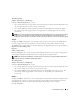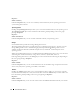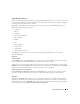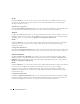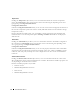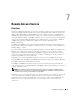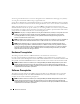Users Guide
Table Of Contents
- User’s Guide
- Contents
- Introduction
- What’s New for Version 5.1
- Setup and Administration
- Installing Server Administrator
- Using Server Administrator
- Instrumentation Service
- Remote Access Service
- Overview
- Hardware Prerequisites
- Software Prerequisites
- Adding and Configuring DRAC Users
- Configuring an Existing DRAC User
- Configuring the DRAC Network Properties
- Configuring the DRAC Alert Properties
- Configuring DRAC III Dial-in (PPP) Users and Modem Settings
- Configuring the DRAC Remote Features Properties
- Configuring DRAC Security
- Accessing and Using a Dell Remote Access Controller
- Working With the Baseboard Management Controller (BMC)
- Storage Management Service
- Server Administrator Logs
- Troubleshooting
- Glossary
- Index

Instrumentation Service 73
Storage Management Service
In the case of Storage Management Service, clicking the Storage object allows you to view the status and
settings for the supported controllers attached to the system. The controller object expands to display
the storage devices attached to the controller.
Depending on the controller and storage attached to the system, the expanded Storage object may
display the following lower-level objects:
•Controller
• Battery
• Connector
• Enclosure or Backplane
• Physical Disks
•EMMs
•Fans
• Power Supplies
•Temperatures
• Virtual Disks
• Firmware/Driver Versions
The Storage object action window can have the following tabs, depending on the user’s group
privileges: Properties.
Properties
Subtab: Health
In the Health window of the Properties tab, you can view the current health or status of the attached
storage components. This window displays the status of all lower-level objects.
A quick way to review the status of all storage components is to select the Storage object and view the
Health window under the Properties tab. You can click the required storage components in the Health
window to view detailed information on the health or status of the component.
Subtab: Information/Configuration
In the Information/Configuration window of the Properties tab, you can view the properties for the
controllers attached to the system. You can also execute global tasks that apply to all controllers.
Controller
Clicking the Controller object allows you to view information about your controllers and the various
components attached to the controller. The components attached to the controller can include battery,
virtual disks, and so on. The Controller object action window can have the following tabs, depending on
the user’s group privileges: Health and Information/Configuration.