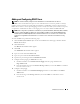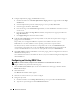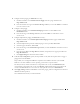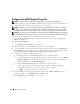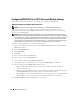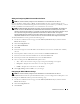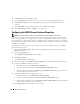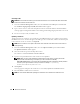Users Guide
Table Of Contents
- User’s Guide
- Contents
- Introduction
- What’s New for Version 5.1
- Setup and Administration
- Installing Server Administrator
- Using Server Administrator
- Instrumentation Service
- Remote Access Service
- Overview
- Hardware Prerequisites
- Software Prerequisites
- Adding and Configuring DRAC Users
- Configuring an Existing DRAC User
- Configuring the DRAC Network Properties
- Configuring the DRAC Alert Properties
- Configuring DRAC III Dial-in (PPP) Users and Modem Settings
- Configuring the DRAC Remote Features Properties
- Configuring DRAC Security
- Accessing and Using a Dell Remote Access Controller
- Working With the Baseboard Management Controller (BMC)
- Storage Management Service
- Server Administrator Logs
- Troubleshooting
- Glossary
- Index

82 Remote Access Service
9
Configure alphanumeric paging (for DRAC III users only):
a
Click the check box next to
Enable Alpha-Numeric Paging
and enter a pager number in the
Pager
Number
field.
b
Select the alphanumeric protocol used by the pager's service provider,
7E0
or
8N1
.
c
Select the pager's baud rate,
300
or
1200
.
d
Enter the message in the
Custom Message
field that you want the DRAC to send when it receives
certain events.
e
Enter the pager's PIN in the
Pager ID
field, and then, if required, enter a pager password in the
Pager Password
field.
f
Click
Apply Changes
at the bottom of the window.
10
Under
Severity Configuration
, specify the trap and the severity that the trap must have to trigger a
paging action from the DRAC.
Traps enable you to configure the DRAC to respond to alert conditions from the system's
ESM hardware or to other conditions such as operating system crashes or power failures.
The first (left-most) column of check boxes corresponds to the severity level
Informational
, the
second column corresponds to the severity level
Warning
, and the third column corresponds to the
severity level
Critical
. The last seven events can only report the severity level
Informational
.
11
Click
Apply Changes
and then click
OK
to save the alert, paging, and user configuration to the Server
Administrator data repository.
Server Administrator returns to the
Users
tab. The user you just created and configured is displayed in
the
User Name
list.
Configuring an Existing DRAC User
NOTE: You must have Admin privileges in Server Administrator to use the Remote Access Service.
To configure a DRAC user, perform the following steps:
1
Click the
Main System Chassis
object on the Server Administrator home page, and then click the
Remote Access
object.
2
Click the
Users
tab.
The
Remote Access Users
window appears.
3
Click the user name for the user you want to configure.
4
Change the password:
a
Click the check box next to
Change Password
and type a new password in the
Password
field.
b
Type the new password again in the
Confirm Password
field.