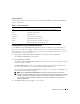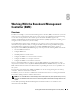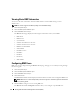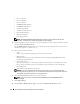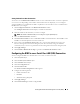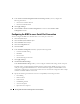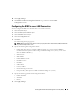Users Guide
Table Of Contents
- User’s Guide
- Contents
- Introduction
- What’s New for Version 5.1
- Setup and Administration
- Installing Server Administrator
- Using Server Administrator
- Instrumentation Service
- Remote Access Service
- Overview
- Hardware Prerequisites
- Software Prerequisites
- Adding and Configuring DRAC Users
- Configuring an Existing DRAC User
- Configuring the DRAC Network Properties
- Configuring the DRAC Alert Properties
- Configuring DRAC III Dial-in (PPP) Users and Modem Settings
- Configuring the DRAC Remote Features Properties
- Configuring DRAC Security
- Accessing and Using a Dell Remote Access Controller
- Working With the Baseboard Management Controller (BMC)
- Storage Management Service
- Server Administrator Logs
- Troubleshooting
- Glossary
- Index

Remote Access Service 91
Viewing a Certificate
The following information is included on both the View Server Certificate and View CA Certificate
windows. See Table 7-1.
Configuring Remote Connect Authentication Options
Use the Remote Connect Authentication Options window to set DRAC user login authentication
options. You can configure the DRAC to only allow login by users created through the Remote Access
Service (RAC users), or to allow DRAC login by users created both through the Remote Access Service
and through the local operating system.
1
Click
System
→
Main System Chassis
→
Remote Access
and then click the
Security
tab.
The
Certificate Management
window appears.
2
Click Authentication Options
.
The
Remote Connect Authentication Options
window appears. There are two configuration options,
each proceeded by a check box.
The
RAC Authentication
check box is selected by default and cannot be deselected. This setting
allows login to the DRAC by users created through the DRAC (DRAC users).
Select the
Local Operating System Authentication
check box to also allow login to the DRAC by users
created through the local operating system.
NOTE: The Local Operating System Authentication check box is grayed out by default and cannot be
checked or unchecked for DRAC firmware version 3.20 or later. Use Active Directory Authentication for DRAC
firmware version 3.20 or later. See the Using Microsoft Active Directory With Your Dell Remote Access
Controller (DRAC III, DRAC III/XT, ERA, and ERA/O) User's Guide for information on configuring Active
Directory authentication.
3
Click
Apply Changes
and click
OK
to save your changes.
Table 7-1. Certificate Information
Attribute Value
Type Type of certificate, either a server certificate or a CA certificate
Serial Certificate serial number
Key Size Encryption key size
Valid From Issuance date of the certificate
Valid To Expiration date of the certificate
Subject Certificate attributes entered by the subject
Issuer Certificate attributes returned by the issuer