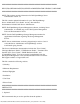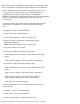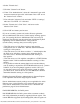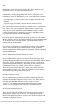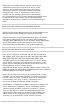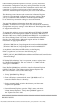Read me
file:///T|/htdocs/SOFTWARE/svradmin/5.4/en/readme/readme_sa.txt[10/23/2012 1:42:59 PM]
* After installing Internet Explorer 5.0 or later, you may notice that
the automatic configuration and proxy setting information for each
connection is separate from the same information used for the LAN
connection. If you have a dial-up and a LAN connection at the
same time, Internet Explorer may block your access to the Internet.
This blocking occurs because each connection in Internet Explorer
5.0 uses its own automatic configuration and proxy settings. When
you try to establish a PPP connection, Internet Explorer attempts
to use the dial-up connection settings to access the Internet.
You can find additional information about this issue in article
Q818060, "Connections No Longer Use Local Area Network Automatic
Configuration and proxy settings" in the Microsoft Knowledge Base (KB)
at "support.microsoft.com".
To correct this problem, you must apply Microsoft IE HotFix Q818060
or KB839571 to Internet Explorer 6.0 SP1 on Windows 2000 server or
Windows 2003 server. HotFix Q818060 and KB839571 are available on
the "Server Manage Node" CD in the "\srvadmin\Windows\HotFix"
directory. See the following Microsoft support articles for further
instructions on applying this HotFix:
(Windows 2000 Server) "http://support.microsoft.com?kbid=818060"
(Windows 2003 Server) "http://support.microsoft.com/kb/839571"
As explained in the Microsoft KB article, use the Registry
Editor ("regedit.exe") to browse to the following key:
HKEY_LOCAL_MACHINE\Software\Microsoft\Windows\CurrentVersion
\Internet Settings\
If "DialupUseLanSettings" key is not present, create a registry item
for "DialupUseLanSettings" and set a value of "1". Make sure the
value type is "DWORD".
Note: HotFix Q818060 may still fail to install on Internet Explorer
6.0 SP1. If the error "This update requires Internet Explorer 6.0
SP1 to be installed" occurs, follow these steps:
1. Unzip "Q818060-Eng-IE6.zip".
2. From a Windows command shell, enter "Q818060.exe /C" to
extract the HotFix files to a directory.
3. In the command shell, switch to the directory and then enter
"ieupdate.exe Q818060".
4. Launch Internet Explorer, open the "Help" menu, and select
"About Internet Explorer". Verify that "Q818060" appears in
the "Update Versions" field.
######################################################################
KNOWN ISSUES