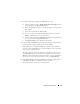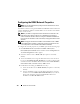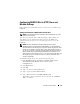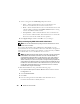Users Guide
Remote Access Controller 115
Configuring DRAC III Dial-in (PPP) Users and
Modem Settings
Dial-in (PPP) users and modem features are currently only available for the
DRAC III.
Adding and Configuring a DRAC III Dial-In (PPP) User
NOTE: You must have Administrator privileges in Server Administrator to use the
Remote Access Controller.
This subsection describes how to add and configure a dial-in (PPP) user.
After dial-in users are authenticated, they must enter the DRAC user
authentication at the remote access controller login screen to access the
DRAC III.
NOTE: The Server Administrator managed-system PPP client uses the
192.168.234.235 network to talk with the installed DRAC III. It is possible that this
network IP address could already be in use by other systems or applications. If this
situation occurs, the PPP connection fails to operate. If this address is already in
use, the user is required to change the managed-system PPP client IP address to a
different number. To change the managed-system PPP server IP address to use
another network so that conflicts do not occur, you must use the racadm utility. See
the Dell Remote Access Controller Racadm User's Guide for information about
using the racadm utility.
To add and configure dial-in users, perform the following steps:
1
Click
Modular Enclosure
→
System/Server Module
→
Main System
Chassis/Main System
→
Remote Access
and then click the
Configuration
tab.
2
Click
Dial-In Users
.
3
Click
Add
.
4
Type a user name in the
User Name
field.
5
Type a new password in the
Password
field.
6
Type a callback number in the
Callback Number
field.
This number is the one the Remote Access Controller calls if
Callback
Ty p e
is set to
Preset
.