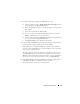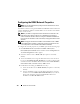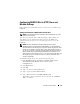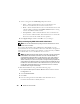Users Guide
Remote Access Controller 119
5
Configure the DRAC's firmware update parameters:
a
Select the check box next to
Enable Remote Firmware Update
.
b
Type the TFTP server's IP address in the
Remote Firmware TFTP
Address
field.
c
Type the firmware image filename in the
Remote Firmware Update
Path
field. The path must be relative to the root directory of the
TFTP server.
6
Click
Apply Changes
and click
OK
to save your changes.
Configuring DRAC Security
NOTE: You must have Administrator privileges in Server Administrator to use the
Remote Access Controller.
NOTE: See the Dell Remote Access Controller Installation and Setup Guide for
more information about DRAC security features.
To configure your DRAC security from the Server Administrator home page,
click
Modular Enclosure
→
System/Server Module→ Main System
Chassis/Main System→ Remote Access and then click the Security tab.
Under the Security tab, you can perform CSR certificate management and
set DRAC user login authentication options.
NOTE: Some of the DRAC certificate management operations use the FTP protocol
to communicate with the DRAC firmware. If a firewall software is installed on the
system, these operations may fail.
Certificate Management
Use the Certificate Management window to generate a certificate signing
request (CSR), upload a server certificate or certificate authority (CA)
certificate to the DRAC firmware, or view an existing server certificate or CA
certificate. From the Certificate Management window, the following options
are available:
• Generating a CSR
• Uploading a Certificate
• Viewing a Certificate