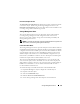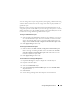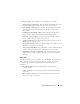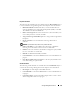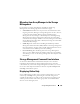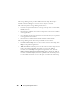Users Guide
Storage Management Service 143
You can change the hot spare assignment by unassigning a disk and choosing
another disk as needed. You can also assign more than one physical disk as a
global hot spare.
Global hot spares must be assigned and unassigned manually. They are not
assigned to specific virtual disks. If you want to assign a hot spare to a virtual
disk (it will replace any physical disk that fails in the virtual disk) then use the
instructions to assign and unassign dedicated hot spare.
To assign a dedicated hot spare
1
Select the disk in the
Connector
(channel or port) table that you want to
use as the dedicated hot spare. On some controllers, more than one disk
can be selected. The disks you have selected as dedicated hot spares are
displayed in the
Disks currently configured as dedicated hot spare
table.
2
Click
Apply Changes
when ready.
To unassign a dedicated hot spare
1
Click the disk in the
Disks currently configured as dedicated hot spare
table to unassign it. Clicking the disk removes the disk from the
Disks
currently configured as dedicated hot spare
table and returns it to the
Connector (channel or port) table.
2
Click
Apply Changes
when ready.
To locate this task in Storage Management
1
Expand the
Storage
tree object to display the controller objects.
2
Expand a controller object.
3
Select the
Virtual Disks
object.
4
Select
Assign/Unassign Dedicated Hot Spare
from the
Available Tasks
drop-down menu.
5
Click
Execute
.
6
See the Storage Management online help for more information.