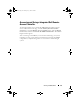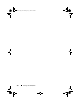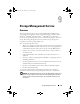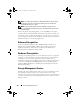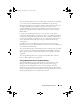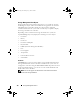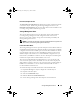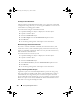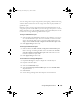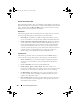Users Guide
138 Storage Management Service
Reconfigure Virtual Disk Wizard
The Reconfigure Virtual Disk Wizard enables you to change the virtual disk
configuration. Using this task, you can change the RAID level or increase the
virtual disk size by adding physical disks.
To launch the Reconfigure Virtual Disk Wizard:
1
Expand the
Storage
tree object to display the controller objects.
2
Expand a controller object.
3
Select the
Virtual Disks
object.
4
Select
Reconfigure
from the
Available Tasks
drop-down menu.
5
Click
Execute.
6
See the Storage Management online help for more information.
Maintain Integrity of Redundant Virtual Disks
If you have created a redundant virtual disk, the Check Consistency task
verifies the accuracy of the redundant (parity) information. This task only
applies to redundant virtual disks. When necessary, the Check Consistency
task rebuilds the redundant data.
To launch the Check Consistency task:
1
Expand the
Storage
tree object to display the controller objects.
2
Expand a controller object.
3
Select the
Virtual Disks
object.
4
Select
Check Consistency
from the
Available Tasks
drop-down menu.
5
Click
Execute.
6
See the Storage Management online help for more information.
Assign and Unassign Global Hot Spare
A global hot spare is an unused backup disk that is part of the array group.
Hot spares remain in standby mode. When a physical disk that is used in a
virtual disk fails, the assigned hot spare is activated to replace the failed
physical disk without interrupting the system or requiring your intervention.
When a hot spare is activated, it rebuilds the data for all redundant virtual
disks that were using the failed physical disk.
book.book Page 138 Monday, July 7, 2008 2:59 PM