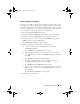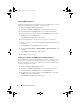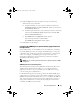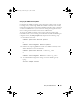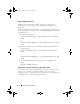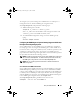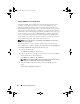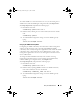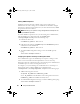Users Guide
Setup and Administration 31
Changing the SNMP Community Name
Configuring the SNMP community names determines which systems are able
to manage your system through SNMP. The SNMP community name used by
management applications must match an SNMP community name configured
on the Server Administrator system so that the management applications can
retrieve management information from Server Administrator.
1
Open the
Computer Management
window.
2
Expand the
Computer Management
icon in the window, if necessary.
3
Expand the
Services and Applications
icon and click
Services
.
4
Scroll down the list of services until you find
SNMP Service
, right-click
SNMP Service
, and then click
Properties
.
The
SNMP Service Properties
window appears.
5
Click the
Security
tab to add or edit a community name.
a
To add a community name, click
Add
under the
Accepted
Community Names
list.
The
SNMP Service Configuration
window appears.
b
Type the community name of a system that is able to manage your
system (the default is public) in the
Community Name
text box and
click
Add
.
The
SNMP Service Properties
window appears.
c
To change a community name, select a community name in the
Accepted Community Names
list and click
Edit
.
The
SNMP Service Configuration
window appears.
d
Make all necessary edits to the community name of the system that is
able to manage your system in the
Community Name
text box, and
then click
OK
.
The
SNMP Service Properties
window appears
.
6
Click
OK
to save the changes.
book.book Page 31 Monday, July 7, 2008 2:59 PM