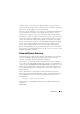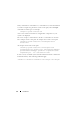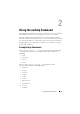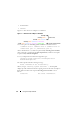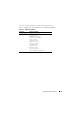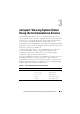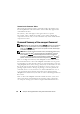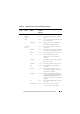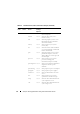User's Manual
Introduction 21
variables such as owner, primary user phone number, asset tag, and so on.
Scripts to populate unique values would set all unique variables at once rather
than one by one through the system's command line.
In many cases, the CLI allows a user with a very well-defined task in mind to
retrieve information about the system rapidly. If a user wants to review a
comprehensive summary of all system components and save that summary
information to a file for comparison with later system states, the CLI is ideal.
Using CLI commands, administrators can write batch programs or scripts to
execute at specific times. When these programs execute, they can capture
reports on components of interest, such as fan RPMs during periods of high
system usage compared with the same measurements at times of lowest
system usage. Command results can be routed to a file for later analysis.
Reports can help administrators gain information that can be used to adjust
usage patterns, to justify purchasing new system resources, or to focus on the
health of a problem component.
Command Syntax Overview
Commands vary in complexity. The simplest command has only command
level 1. The omhelp command is a simple command. When you type
omhelp, a list of the main CLI commands is displayed.
The next level of complexity includes commands that contain command
levels 1 and 2. All of the about commands are examples of command level 2
complexity. The omconfig about and omreport about commands cause a very
brief summary to display. The summary shows version information for the
systems management software installed on your system; for example, Server
Administrator 1.x.
Some commands have command level 1 and command level 2 and one
name=value pair. Consider the following example command that instructs
Server Administrator for more details about the environment for Server
Administrator:
omreport about details=true
Command level 1 is omreport, command level 2 is about, and the name=
value pair is
details=true.