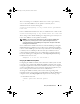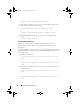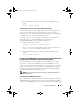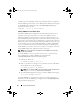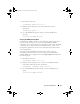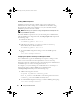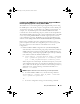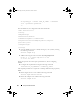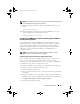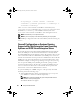Users Guide
40 Setup and Administration
vicfg-snmp.pl --server <server> --username
<username> --password <password> -c <community> -t
<hostname>/<community>
where <server> is the hostname or IP address of the ESXi system,
<username> is a user on the ESXi system, <password> is the password of
the ESXi user, <community> is the SNMP community name and
<hostname> is the hostname or IP address of the management station.
NOTE: The extension .pl is not required on Linux.
NOTE: If you do not specify a user name and password, you are prompted.
The SNMP trap configuration takes effect immediately without restarting any
services.
Firewall Configuration on Systems Running
Supported Red Hat Enterprise Linux Operating
Systems and SUSE Linux Enterprise Server
If you enable firewall security while installing Red Hat Enterprise Linux/SUSE
Linux, the SNMP port on all external network interfaces is closed by default.
To enable SNMP management applications such as IT Assistant to discover and
retrieve information from Server Administrator, the SNMP port on at least one
external network interface must be open. If Server Administrator detects that the
SNMP port is not open in the firewall for any external network interface, Server
Administrator displays a warning message and logs a message to the system log.
You can open the SNMP port by disabling the firewall, opening an entire
external network interface in the firewall, or opening the SNMP port for at
least one external network interface in the firewall. You can perform this
action before or after Server Administrator is started.
To open the SNMP port on RHEL using one of the previously described
methods, perform the following steps:
1
At the Red Hat Enterprise Linux command prompt, type
setup
and
press
<Enter>
to start the Text Mode Setup Utility.
NOTE: This command is available only if you have performed a default
installation of the operating system.
The
Choose a Tool
menu appears.
book.book Page 40 Friday, December 4, 2009 3:20 PM