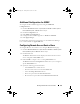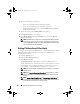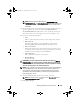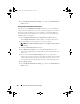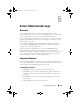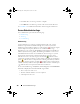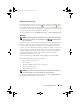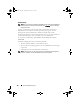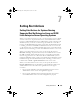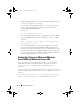Users Guide
Server Administrator Logs 107
Maintaining the Hardware Log
The status indicator icon next to the log name on the Server Administrator
homepage changes from normal status ( ) to noncritical status ( ) when
the log file reaches 80 percent capacity. Make sure you clear the hardware log
when it reaches 80 percent capacity. If the log is allowed to reach 100 percent
capacity, the latest events are discarded from the log.
To clear a hardware log, on the Hardware Log page, click the Clear Log link.
Alert Log
NOTE: If the Alert log displays invalid XML data (for example, when the XML data
generated for the selection is not well formed), click Clear Log and then redisplay
the log information.
Use the Alert log to monitor various system events. The Server Administrator
generates events in response to changes in the status of sensors and other
monitored parameters. Each status change event recorded in the Alert log
consists of a unique identifier called the event ID for a specific event source
category and an event message that describes the event. The event ID and
message uniquely describe the severity and cause of the event and provide
other relevant information such as the location of the event and the
monitored component's previous state.
To access the Alert log, click System, click the Logs tab, and click Alert.
Information displayed in the Alert log includes:
• The severity level of the event
• The event ID
• The date and time that the event was captured
• The category of the event
• A description of the event
NOTE: The log history may be required for future troubleshooting and diagnostic
purposes. Therefore, it is recommended that you save the log files.
See the Server Administrator Messages Reference Guide at support.dell.com
for detailed information about alert messages.
book.book Page 107 Tuesday, March 6, 2012 6:13 PM