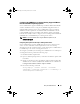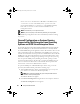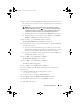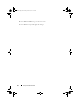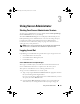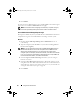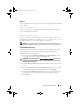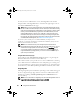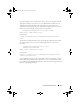Users Guide
46 Using Server Administrator
3
Click
Submit
.
To end your Server Administrator session, click Log Out located in the upper-
right corner of each Server Administrator home page.
NOTE: For information about Configuring Active Directory on Systems using CLI,
see the Dell OpenManage Management Station Software Installation Guide.
Server Administrator Managed System Login
This login is available only when you install the Server Administrator Web Server
component. To log in to Server Administrator to manage a remote system:
Method 1
1 Double-click the Dell OpenManage Server Administrator icon on
your desktop
.
2
Type the managed system's IP Address or system name or Fully Qualified
Domain Name (FQDN).
NOTE: If you have entered the system name or FQDN, Dell OpenManage Server
Administrator Web Server host converts the system name or FQDN into the IP
Address of the managed system. You can also enter the port number of the
managed system. For example, Hostname:Port Number, or IP address:Port Number.
If you are connecting to a Citrix XenServer 6.0 managed node, use port 5986 in the
format Hostname:Port Number, or IP address:Port Number.
3
Select the
Ignore Certificate Warnings
check box, if you are using an
Intranet connection.
4
Select the
Active Directory Login
check box. Check this option to log in
using Microsoft Active Directory authentication. Do not check this box if
Active Directory software is not used to control access to your network. See
"Using the Active Directory Login" on page 48.
5
Click
Submit
.
book.book Page 46 Tuesday, March 6, 2012 6:13 PM