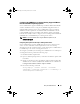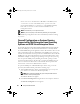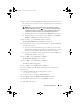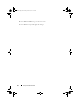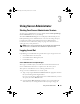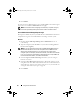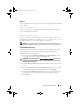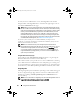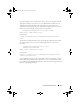Users Guide
50 Using Server Administrator
Configuring Security Settings on Systems Running a Supported
Microsoft Windows Operating System
You must configure the security settings for your browser to log in to Server
Administrator from a remote management system that is running a supported
Microsoft Windows operating system.
The security settings for your browser may prevent the execution of client-side
scripts that are used by Server Administrator. To enable the use of client-side
scripting, perform the following steps on the remote management system.
NOTE: If you have not configured your browser to enable the use of client-side
scripting, you might receive a blank screen when logging in to Server Administrator.
In this case, an error message is displayed instructing you to configure your
browser settings.
Internet Explorer
1
In your Web browser, click
Tools
Internet Options
Security
.
2
Click the
Trusted Sites
icon.
3
Click
Sites
.
4
Copy the Web address used to access the remote managed system from
the browser’s address bar and paste it onto the
Add this Web Site to the
Zone
field.
5
Click
Custom Level
.
For Windows Server 2003:
–Under
Miscellaneous
, select the
Allow Meta Refresh
radio button.
–Under
Active Scripting
, select the
Enable
radio button.
–Under
Active Scripting
, select the
Allow scripting of Internet
Explorer web browser controls
radio button.
6
Click
OK
to save the new settings. Close the browser and log in to Server
Administrator.
To allow Single Sign-On for Server Administrator without prompts for user
credentials, perform the following steps:
1
In your Web browser click
Tools
Internet Options
Security
2
Click the
Trusted Sites
icon.
3
Click
Sites
.
book.book Page 50 Tuesday, March 6, 2012 6:13 PM