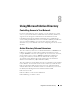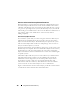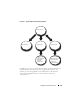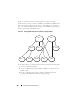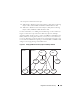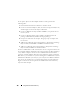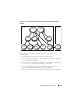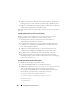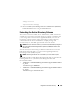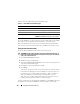Installation manual
110 Using Microsoft Active Directory
Table 8-1 lists the folder names and <installation type>.
To use the LDIF files, see the instructions in the readme that is in the LDIF
files directory. To use the Dell Schema Extender to extend the Active
Directory Schema, perform the steps in "Using the Dell Schema Extender."
You can copy and run the Schema Extender or LDIF files from any location.
Using the Dell Schema Extender
To use the Dell Schema Extender perform the following tasks:
CAUTION: The Dell Schema Extender uses the SchemaExtenderOem.ini file. To
ensure that the Dell Schema Extender utility functions properly, do not modify the
name or the contents of this file.
1
Click
Next on the Welcome screen.
2
Read the warning and click
Next
.
3
Select
Use Current Log In Credentials
or enter a user name and password
with schema administrator rights.
4
Click
Next
to run the Dell Schema Extender.
5
Click
Finish
.
To verify the schema extension, use the Active Directory Schema Snap-in
in the Microsoft Management Console (MMC) to verify the existence of
th e f ol lo wi n g c la ss es (l is te d i n Ta bl e 8 -2 , Ta bl e 8 -5 , Ta bl e 8 -7 , Ta ble 8 -8 ,
Table 8-9, and Table 8-10) and attributes (listed in Table 8-11 and
Table 8-12). See your Microsoft documentation for more information on
enabling and using the Active Directory Schema Snap-in.
For more information on class definitions for DRAC, see the
Dell Remote Access
Controller 4 User’s Guide
and
Dell Remote Access Controller 5 User’s Guide
.
Table 8-1. Folder Names and Installation Types
Folder Name Installation Type
ITA7
IT Assistant version 8.9
OMSA Dell OpenManage Server Administrator
Remote_Management RAC 5, CMC, and iDRAC on xx0x Blade systems
Remote_Management_Advanced iDRAC on xx1x systems
NOTE: Only iDRAC6 is supported on xx1x systems.