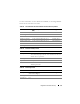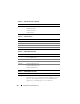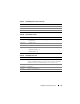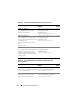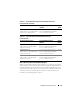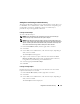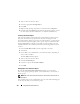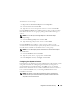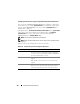Installation manual
118 Using Microsoft Active Directory
4
Type in a name for the new object.
5
Select the appropriate
Privilege Object
.
6
Click
OK
.
7
Right-click the privilege object that you created and select
Properties
.
8
Click the appropriate
Privileges
tab and select the privileges that you want
the user to have (For more information, see Table 8-2 and Table 8-8).
Creating an Association Object
The Association Object is derived from a Group and must contain a group
Type. The Association Scope specifies the Security Group Type for the
Association Object. When you create an Association Object, you must choose
the Association Scope that applies to the type of objects you intend to add.
Selecting Universal, for example, means that Association Objects are only
available when the Active Directory Domain is functioning in Native Mode
or above.
1
In the
Console Root
(MMC) window, right-click a container.
2
Select
New
.
3
Select a RAC, Server Administrator, or IT Assistant object, depending on
what you have installed.
The
New Object
window appears.
4
Type in a name for the new object.
5
Select
Association Object
.
6
Select the scope for the
Association Object
.
7
Click
OK
.
Adding Objects to an Association Object
By using the Association Object Properties window, you can associate
users or user groups, privilege objects, systems, RAC devices, and system or
device groups.
NOTE: RAC users must use Universal Groups to span domains with their users or
RAC objects.
You can add groups of Users and Products. You can create Dell-related groups
in the same way that you created other groups.