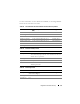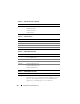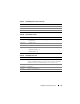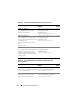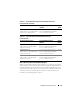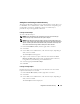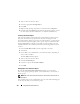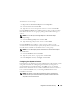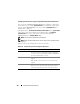Installation manual
Using Microsoft Active Directory 119
To add Users or User Groups:
1
Right-click the
Association Object
and select
Properties
.
2
Select the
Users
tab and click
Add
.
3
Type the User or User Group name or browse to select and click
OK
.
Click the Privilege Object tab to add the privilege object to the association
that defines the user’s or user group’s privileges when authenticating to a
system.
NOTE: You can add only one Privilege Object to an Association Object.
To add a privilege:
1
Select the
Privileges Object
tab and click
Add
.
2
Type the Privilege Object name or browse and click
OK
.
Click the Products tab to add one or more systems or devices to the
association. The associated objects specify the products connected to the
network that are available for the defined users or user groups.
NOTE: You can add multiple systems or RAC devices to an Association Object.
To add Products:
1
Select the
Products
tab and click
Add.
2
Type the system, device, or group name and click
OK
.
3
In the
Properties
window, click
Apply
and then
OK
.
Configuring Your Systems or Devices
For instructions on configuring your Server Administrator or IT Assistant systems
using CLI commands, see "Configuring Active Directory Using CLI on
Systems Running Server Administrator." For DRAC users, see the Dell
Remote Access Controller 4 User’s Guide or Dell Remote Access Controller 5
User’s Guide. For iDRAC users, see the
Integrated Dell Remote Access
Controller User's Guide.
NOTE: The systems on which Server Administrator and/or IT Assistant are
installed must be a part of the Active Directory domain and should also have
computer accounts on the domain.