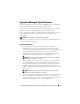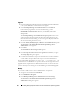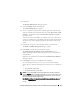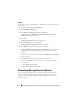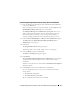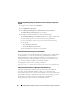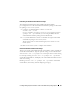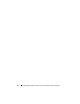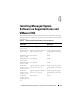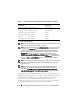Installation manual
62 Installing Managed System Software on Microsoft Windows Operating Systems
Upgrade
1
Insert the
Dell Systems Management Tools and Documentation
DVD into
your system's DVD drive. The autorun menu appears.
2
Select
Dell OpenManage Server Administrator
and click
Install
.
If the autorun program does not start automatically, go to the
SYSMGMT\srvadmin\windows
directory on the DVD, and run the
setup.exe
file.
The
Dell OpenManage Server Administrator prerequisite
status screen
appears and runs the prerequisite checks for the managed station. Any
relevant informational, warning, or error messages are displayed. Resolve
all error and warning situations, if any.
3
Click the
Install, Modify, Repair, or Remove Server Administrator
option.
The
Welcome to the Install Wizard for Dell OpenManage Server
Administrator
screen appears.
4
Click
Next
.
The
Dell Software License Agreement
appears.
5
Click
I accept the terms in the license agreement
and
Next
if you agree.
The
Setup Type
dialog box appears.
6
Continue the installation steps as mentioned in the custom installation
section. Follow the procedure from "step 8" in "Custom Installation."
For an unattended upgrade, the msiexec.exe /i SysMgmt.msi /qb
command accesses the DVD to accept the software license agreement and
upgrades all the required Server Administrator features on selected remote
systems. All major user settings are retained during an unattended upgrade.
Modify
If you want to add or remove Server Administrator components:
1
Navigate to the Windows
Control Panel
.
2
Click
Add/Remove Programs
.
3
Click
Dell OpenManage Server Administrator
and click
Change
.
The
Welcome to the Install Wizard for Dell OpenManage Server
Administrator
dialog box appears.