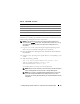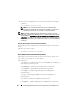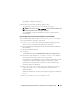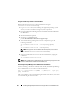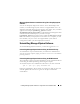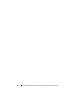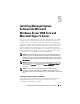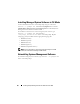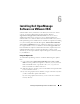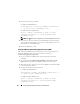Installation manual
84 Installing Managed System Software on Supported Linux and VMware ESX
Using the Install Script To Run in the Silent Mode
Perform the following steps for a silent installation using the
srvadmin-install.sh shell script:
1
Log on as
root
to the system running the supported operating system
where you want to install the managed system components.
2
Insert the
Dell Systems Management Tools and Documentation
DVD
into
the DVD drive.
3
Mount the DVD, if required.
4
Navigate to <
OM DVD mount
point
>/
SYSMGMT/srvadmin/linux/supportscripts
.
5
To install the Storage Management Service components, type the
following command:
sh srvadmin-install.sh --storage
(long options)
or
sh srvadmin-install.sh -s
(short options)
NOTE: Long options can be combined with short options, and vice-versa.
Server Administrator services do not start automatically.
6
Start Server Administrator services after the installation by typing the
command:
sh srvadmin-services start
NOTE: After installing Server Administrator, log out and then log in again to access
the Server Administrator Command Line Interface (CLI).
Determining the OpenManage Server Administrator Architecture
Use the following command to identify if the already installed OpenManage
Server Administrator is of 32-bit or 64-bit architecture:
rpm -q --queryformat "%{NAME} - %{ARCH}\n" `rpm -qa |
grep srvadmin`
The system displays a message identifying the architecture where, i386 refers
to 32-bit and x86_64 refers to 64-bit.