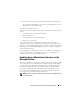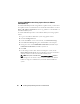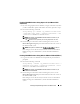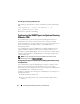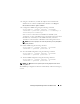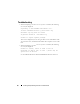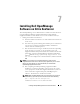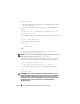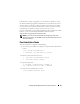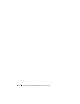Installation manual
Installing Dell OpenManage Software on VMware ESXi 93
Enabling CIM OEM Providers Using vSphere CLI (for VMware ESXi
4.0/ESXi 4.1)
1
If you are using vSphere CLI on Windows, navigate to the directory where
you have installed the vSphere CLI utilities. On Linux, proceed to step 2.
2
Execute the following command:
vicfg-advcfg.pl --server <ip_address of ESXi host>
--username <user_name> --password <password> --set
1 UserVars.CIMOEMProvidersEnabled
NOTE: For ESXi 4.0, use CIMOEMProvidersEnabled and for ESXi 4.1, use
CIMoemProviderEnabled.
The .pl extension is not required if you are using vSphere CLI on Linux.
3
For the changes to take effect without restarting the system, use the
Restart Management Agents
option in the DCUI on the local console of
the VMware ESXi system.
NOTE: This option is available under Troubleshooting Options in ESXi 4.1.
If the changes are not effective and you cannot connect to the VMware
ESXi host using Server Administrator, restart the VMware ESXi host
system.
Enabling CIM OEM Providers Using vMA (for VMware ESXi 4.0/ESXi 4.1)
1
Log in to the vMA as an administrator and provide the password when
prompted.
2
Execute the following command:
vicfg-advcfg --server <ip_address of ESXi host> --
username <user_name> --password <password> --set 1
UserVars.CIMOEMProvidersEnabled
NOTE: For ESXi 4.0, use CIMOEMProvidersEnabled and for ESXi 4.1, use
CIMoemProviderEnabled.
3
For the changes to take effect without restarting the system, use the
Restart Management Agents
option in the DCUI on the local console of
the VMware ESXi system.
If the changes are not effective and you cannot connect to the VMware
ESXi host using Server Administrator, restart the VMware ESXi host
system.