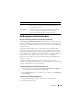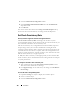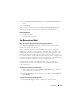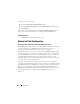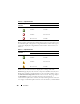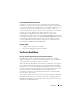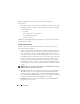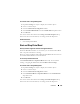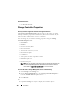User's Manual
122 Controllers
3
Select the
Information/Configuration
subtab.
4
Select
Set Background Initialization Rate
from the
Available Tasks
drop-down menu.
5
Click
Execute
.
You can also locate this task from the Change Controller Properties drop
down menu. For more information, see Change Controller Properties.
Set Check Consistency Rate
Does my controller support this feature? See Supported Features.
The Set Check Consistency Rate task changes the amount of system
resources dedicated to the check consistency task. See Check Consistency for
more information about the check consistency task.
The check consistency rate, configurable between 0% and 100%, represents
the percentage of the system resources dedicated to running the check
consistency task. At 0%, the check consistency has the lowest priority for the
controller, takes the most time to complete, and is the setting with the least
impact to system performance. A check consistency rate of 0% does not mean
that the check consistency is stopped or paused.
At 100%, the check consistency is the highest priority for the controller. The
check consistency time is minimized and is the setting with the most impact
to system performance.
To change the controller’s check consistency rate:
1
Type a numerical value in the
New Check Consistency Rate
text box.
The value must be within the 0 – 100 range.
2
Click
Apply Changes
. To exit and cancel your changes, click
Go Back to
Previous Page
.
To locate this task in Storage Management:
1
Expand the
Storage
tree object to display the controller objects.
2
Select a controller object.
3
Select the
Information/Configuration
subtab.