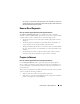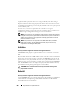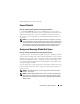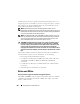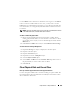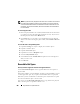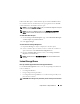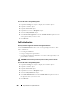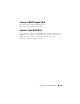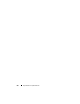User's Manual
206 Physical Disks or Physical Devices
NOTE: A physical disk may display the Clear state if it is a member of a virtual disk
that is being slow initialized. Performing a Cancel Clear task on the physical disk
causes the Slow Initialize task to be cancelled for the entire virtual disk. For more
information, see Format and Initialize; Slow and Fast Initialize and Considerations
for Slow Initialize.
To clear the physical disk:
1
Review the physical disk to be erased by the
Clear
task. Be sure that it does
not contain necessary data and make a backup if necessary. If you want to
blink the physical disk, click the
Blink
button.
2
Click
Clear
when you are ready to erase all information on the physical
disk. To exit without clearing the physical disk, click
Go Back to Previous
Page
.
To locate this task in Storage Management:
1
Expand the
Storage
tree object to display the controller objects.
2
Expand a controller object.
3
Expand a
Connector
object.
4
Expand the enclosure or
Backplane
object.
5
Select the
Physical Disks
object.
6
Select
Clear
from the
Available Tasks
drop-down menu of the physical
disk you want to clear.
7
Click
Execute
.
Revertible Hot Spare
Does my controller support this feature? See Supported Features.
Use the Revertible Hot Spare task to copy data back from a hot spare to a
physical disk.
If the physical disk in a virtual disk fails, the data on the failed disk is copied
to the assigned hot spare. If you replace the failed disk with a new physical
disk and if you have enabled the revertible hot spare task, the data is copied
from the erstwhile hot spare to the new disk.
You can also use the Revertible Hot Spare task to copy data from a physical
disk to the hot spare on a predictive failure event.